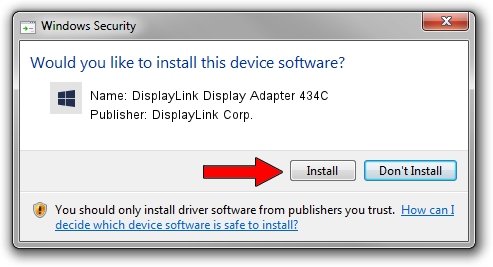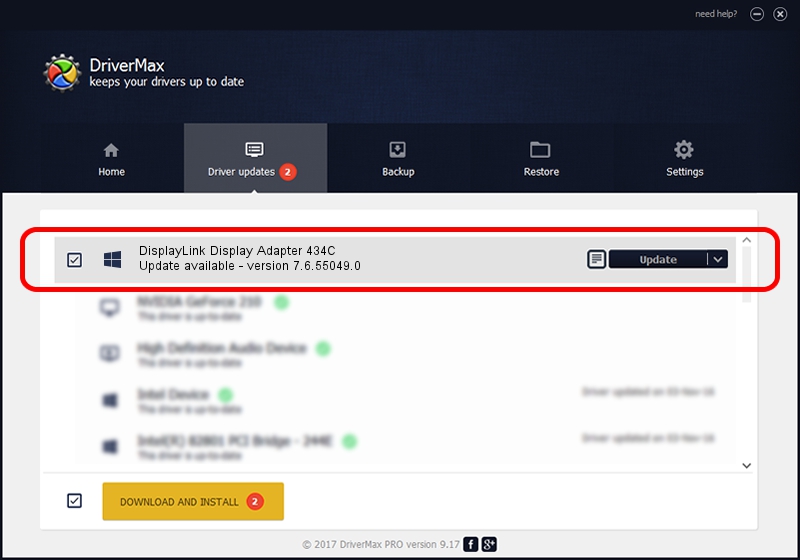Advertising seems to be blocked by your browser.
The ads help us provide this software and web site to you for free.
Please support our project by allowing our site to show ads.
Home /
Manufacturers /
DisplayLink Corp. /
DisplayLink Display Adapter 434C /
USB/VID_17e9&PID_434C&MI_01 /
7.6.55049.0 Apr 22, 2014
DisplayLink Corp. DisplayLink Display Adapter 434C driver download and installation
DisplayLink Display Adapter 434C is a USB Display Adapters device. This Windows driver was developed by DisplayLink Corp.. The hardware id of this driver is USB/VID_17e9&PID_434C&MI_01.
1. DisplayLink Corp. DisplayLink Display Adapter 434C - install the driver manually
- You can download from the link below the driver setup file for the DisplayLink Corp. DisplayLink Display Adapter 434C driver. The archive contains version 7.6.55049.0 dated 2014-04-22 of the driver.
- Start the driver installer file from a user account with administrative rights. If your User Access Control (UAC) is enabled please confirm the installation of the driver and run the setup with administrative rights.
- Go through the driver setup wizard, which will guide you; it should be quite easy to follow. The driver setup wizard will analyze your PC and will install the right driver.
- When the operation finishes shutdown and restart your PC in order to use the updated driver. As you can see it was quite smple to install a Windows driver!
This driver was installed by many users and received an average rating of 3 stars out of 36170 votes.
2. How to install DisplayLink Corp. DisplayLink Display Adapter 434C driver using DriverMax
The advantage of using DriverMax is that it will setup the driver for you in the easiest possible way and it will keep each driver up to date. How can you install a driver with DriverMax? Let's see!
- Start DriverMax and click on the yellow button that says ~SCAN FOR DRIVER UPDATES NOW~. Wait for DriverMax to scan and analyze each driver on your PC.
- Take a look at the list of detected driver updates. Scroll the list down until you find the DisplayLink Corp. DisplayLink Display Adapter 434C driver. Click the Update button.
- Finished installing the driver!

Jul 22 2016 7:31PM / Written by Dan Armano for DriverMax
follow @danarm