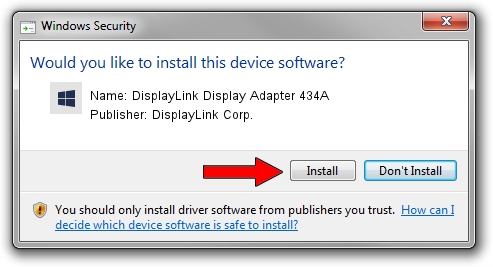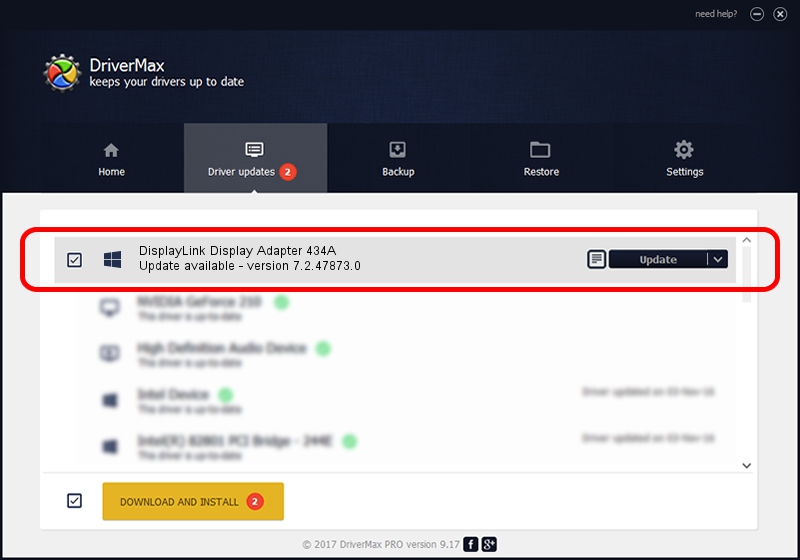Advertising seems to be blocked by your browser.
The ads help us provide this software and web site to you for free.
Please support our project by allowing our site to show ads.
Home /
Manufacturers /
DisplayLink Corp. /
DisplayLink Display Adapter 434A /
USB/VID_17e9&PID_434A&MI_00 /
7.2.47873.0 May 09, 2013
DisplayLink Corp. DisplayLink Display Adapter 434A - two ways of downloading and installing the driver
DisplayLink Display Adapter 434A is a USB Display Adapters device. This driver was developed by DisplayLink Corp.. The hardware id of this driver is USB/VID_17e9&PID_434A&MI_00.
1. Manually install DisplayLink Corp. DisplayLink Display Adapter 434A driver
- Download the setup file for DisplayLink Corp. DisplayLink Display Adapter 434A driver from the location below. This is the download link for the driver version 7.2.47873.0 dated 2013-05-09.
- Start the driver installation file from a Windows account with the highest privileges (rights). If your User Access Control Service (UAC) is enabled then you will have to accept of the driver and run the setup with administrative rights.
- Go through the driver installation wizard, which should be pretty easy to follow. The driver installation wizard will scan your PC for compatible devices and will install the driver.
- Shutdown and restart your computer and enjoy the new driver, it is as simple as that.
This driver was installed by many users and received an average rating of 3.2 stars out of 70177 votes.
2. The easy way: using DriverMax to install DisplayLink Corp. DisplayLink Display Adapter 434A driver
The advantage of using DriverMax is that it will setup the driver for you in the easiest possible way and it will keep each driver up to date. How easy can you install a driver with DriverMax? Let's follow a few steps!
- Start DriverMax and push on the yellow button that says ~SCAN FOR DRIVER UPDATES NOW~. Wait for DriverMax to scan and analyze each driver on your PC.
- Take a look at the list of detected driver updates. Search the list until you find the DisplayLink Corp. DisplayLink Display Adapter 434A driver. Click the Update button.
- That's it, you installed your first driver!

Jul 20 2016 5:08AM / Written by Andreea Kartman for DriverMax
follow @DeeaKartman