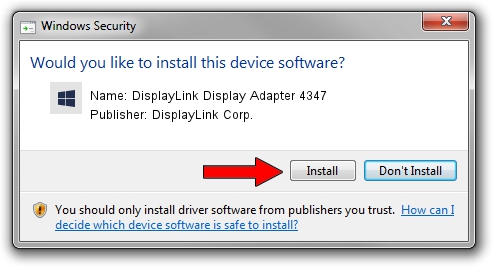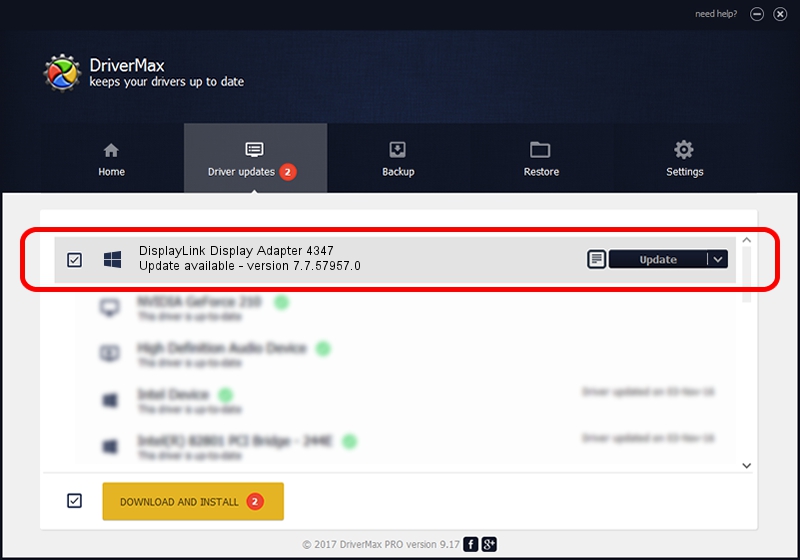Advertising seems to be blocked by your browser.
The ads help us provide this software and web site to you for free.
Please support our project by allowing our site to show ads.
Home /
Manufacturers /
DisplayLink Corp. /
DisplayLink Display Adapter 4347 /
USB/VID_17e9&PID_4347&MI_00 /
7.7.57957.0 Sep 26, 2014
DisplayLink Corp. DisplayLink Display Adapter 4347 how to download and install the driver
DisplayLink Display Adapter 4347 is a USB Display Adapters device. The developer of this driver was DisplayLink Corp.. The hardware id of this driver is USB/VID_17e9&PID_4347&MI_00.
1. Manually install DisplayLink Corp. DisplayLink Display Adapter 4347 driver
- Download the driver setup file for DisplayLink Corp. DisplayLink Display Adapter 4347 driver from the link below. This download link is for the driver version 7.7.57957.0 dated 2014-09-26.
- Start the driver setup file from a Windows account with the highest privileges (rights). If your UAC (User Access Control) is enabled then you will have to accept of the driver and run the setup with administrative rights.
- Go through the driver installation wizard, which should be pretty straightforward. The driver installation wizard will analyze your PC for compatible devices and will install the driver.
- Restart your computer and enjoy the updated driver, as you can see it was quite smple.
Driver rating 3.1 stars out of 39221 votes.
2. How to install DisplayLink Corp. DisplayLink Display Adapter 4347 driver using DriverMax
The most important advantage of using DriverMax is that it will install the driver for you in the easiest possible way and it will keep each driver up to date. How easy can you install a driver using DriverMax? Let's take a look!
- Start DriverMax and push on the yellow button that says ~SCAN FOR DRIVER UPDATES NOW~. Wait for DriverMax to scan and analyze each driver on your computer.
- Take a look at the list of available driver updates. Search the list until you locate the DisplayLink Corp. DisplayLink Display Adapter 4347 driver. Click the Update button.
- Finished installing the driver!

Jun 20 2016 12:48PM / Written by Andreea Kartman for DriverMax
follow @DeeaKartman