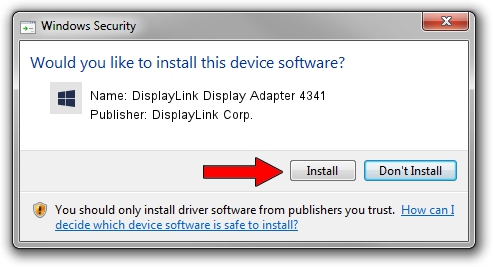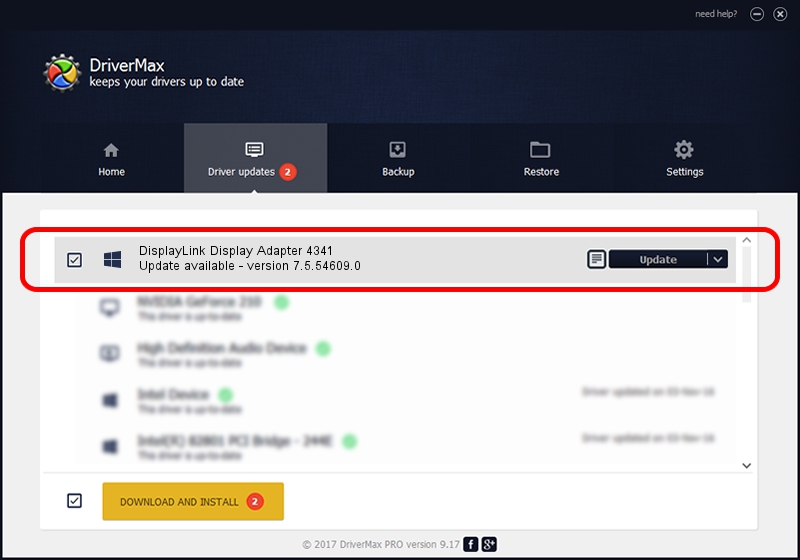Advertising seems to be blocked by your browser.
The ads help us provide this software and web site to you for free.
Please support our project by allowing our site to show ads.
Home /
Manufacturers /
DisplayLink Corp. /
DisplayLink Display Adapter 4341 /
USB/VID_17e9&PID_4341&MI_01 /
7.5.54609.0 Mar 27, 2014
Driver for DisplayLink Corp. DisplayLink Display Adapter 4341 - downloading and installing it
DisplayLink Display Adapter 4341 is a USB Display Adapters hardware device. The Windows version of this driver was developed by DisplayLink Corp.. USB/VID_17e9&PID_4341&MI_01 is the matching hardware id of this device.
1. Manually install DisplayLink Corp. DisplayLink Display Adapter 4341 driver
- Download the driver setup file for DisplayLink Corp. DisplayLink Display Adapter 4341 driver from the link below. This download link is for the driver version 7.5.54609.0 released on 2014-03-27.
- Run the driver installation file from a Windows account with administrative rights. If your UAC (User Access Control) is enabled then you will have to confirm the installation of the driver and run the setup with administrative rights.
- Go through the driver setup wizard, which should be pretty easy to follow. The driver setup wizard will scan your PC for compatible devices and will install the driver.
- Restart your computer and enjoy the fresh driver, as you can see it was quite smple.
Driver rating 3.3 stars out of 43847 votes.
2. How to install DisplayLink Corp. DisplayLink Display Adapter 4341 driver using DriverMax
The most important advantage of using DriverMax is that it will install the driver for you in just a few seconds and it will keep each driver up to date. How can you install a driver using DriverMax? Let's see!
- Open DriverMax and click on the yellow button that says ~SCAN FOR DRIVER UPDATES NOW~. Wait for DriverMax to analyze each driver on your PC.
- Take a look at the list of detected driver updates. Scroll the list down until you locate the DisplayLink Corp. DisplayLink Display Adapter 4341 driver. Click the Update button.
- That's it, you installed your first driver!

Jul 13 2016 6:40PM / Written by Dan Armano for DriverMax
follow @danarm