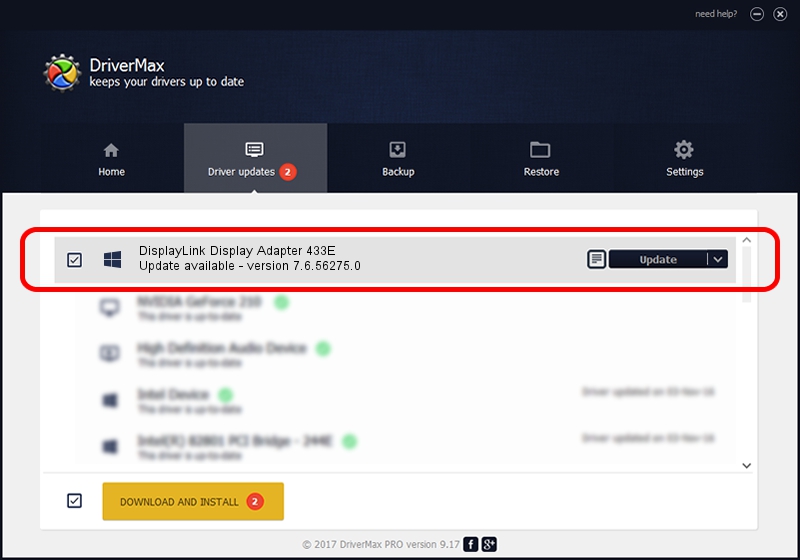Advertising seems to be blocked by your browser.
The ads help us provide this software and web site to you for free.
Please support our project by allowing our site to show ads.
Home /
Manufacturers /
DisplayLink Corp. /
DisplayLink Display Adapter 433E /
USB/VID_17e9&PID_433E&MI_01 /
7.6.56275.0 Jul 09, 2014
Driver for DisplayLink Corp. DisplayLink Display Adapter 433E - downloading and installing it
DisplayLink Display Adapter 433E is a USB Display Adapters hardware device. This Windows driver was developed by DisplayLink Corp.. The hardware id of this driver is USB/VID_17e9&PID_433E&MI_01.
1. How to manually install DisplayLink Corp. DisplayLink Display Adapter 433E driver
- Download the driver setup file for DisplayLink Corp. DisplayLink Display Adapter 433E driver from the location below. This is the download link for the driver version 7.6.56275.0 dated 2014-07-09.
- Start the driver installation file from a Windows account with the highest privileges (rights). If your UAC (User Access Control) is started then you will have to accept of the driver and run the setup with administrative rights.
- Go through the driver installation wizard, which should be pretty straightforward. The driver installation wizard will analyze your PC for compatible devices and will install the driver.
- Restart your computer and enjoy the updated driver, it is as simple as that.
This driver received an average rating of 3.8 stars out of 83407 votes.
2. How to install DisplayLink Corp. DisplayLink Display Adapter 433E driver using DriverMax
The advantage of using DriverMax is that it will setup the driver for you in just a few seconds and it will keep each driver up to date. How can you install a driver using DriverMax? Let's take a look!
- Open DriverMax and click on the yellow button named ~SCAN FOR DRIVER UPDATES NOW~. Wait for DriverMax to analyze each driver on your PC.
- Take a look at the list of available driver updates. Search the list until you find the DisplayLink Corp. DisplayLink Display Adapter 433E driver. Click the Update button.
- Finished installing the driver!

Jun 26 2016 8:42PM / Written by Daniel Statescu for DriverMax
follow @DanielStatescu