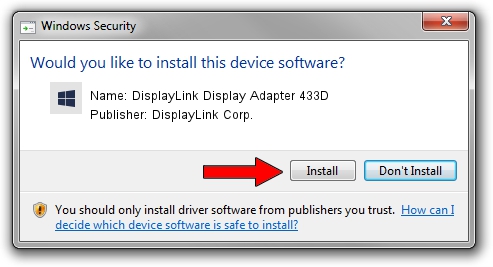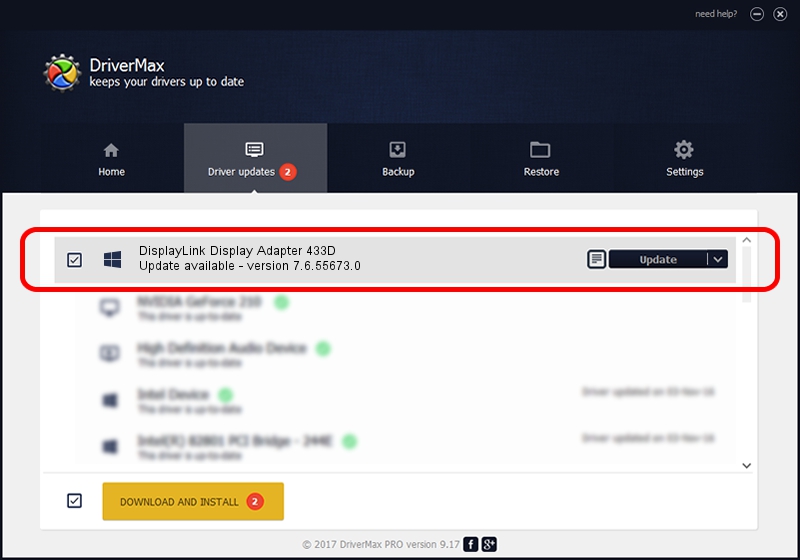Advertising seems to be blocked by your browser.
The ads help us provide this software and web site to you for free.
Please support our project by allowing our site to show ads.
Home /
Manufacturers /
DisplayLink Corp. /
DisplayLink Display Adapter 433D /
USB/VID_17e9&PID_433D&MI_01 /
7.6.55673.0 Jun 01, 2014
Driver for DisplayLink Corp. DisplayLink Display Adapter 433D - downloading and installing it
DisplayLink Display Adapter 433D is a USB Display Adapters device. The Windows version of this driver was developed by DisplayLink Corp.. The hardware id of this driver is USB/VID_17e9&PID_433D&MI_01.
1. Manually install DisplayLink Corp. DisplayLink Display Adapter 433D driver
- Download the driver setup file for DisplayLink Corp. DisplayLink Display Adapter 433D driver from the link below. This is the download link for the driver version 7.6.55673.0 released on 2014-06-01.
- Run the driver installation file from a Windows account with administrative rights. If your User Access Control (UAC) is enabled then you will have to accept of the driver and run the setup with administrative rights.
- Follow the driver setup wizard, which should be pretty easy to follow. The driver setup wizard will analyze your PC for compatible devices and will install the driver.
- Shutdown and restart your computer and enjoy the fresh driver, as you can see it was quite smple.
This driver was installed by many users and received an average rating of 3.2 stars out of 74159 votes.
2. How to install DisplayLink Corp. DisplayLink Display Adapter 433D driver using DriverMax
The advantage of using DriverMax is that it will setup the driver for you in just a few seconds and it will keep each driver up to date, not just this one. How can you install a driver using DriverMax? Let's take a look!
- Open DriverMax and push on the yellow button that says ~SCAN FOR DRIVER UPDATES NOW~. Wait for DriverMax to analyze each driver on your PC.
- Take a look at the list of driver updates. Scroll the list down until you locate the DisplayLink Corp. DisplayLink Display Adapter 433D driver. Click the Update button.
- Enjoy using the updated driver! :)

Jun 29 2016 7:07AM / Written by Dan Armano for DriverMax
follow @danarm