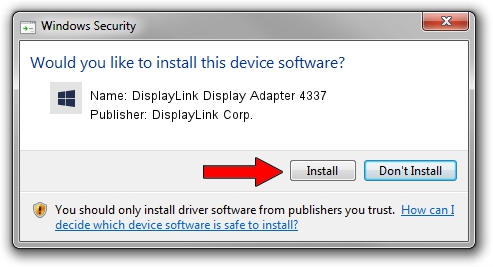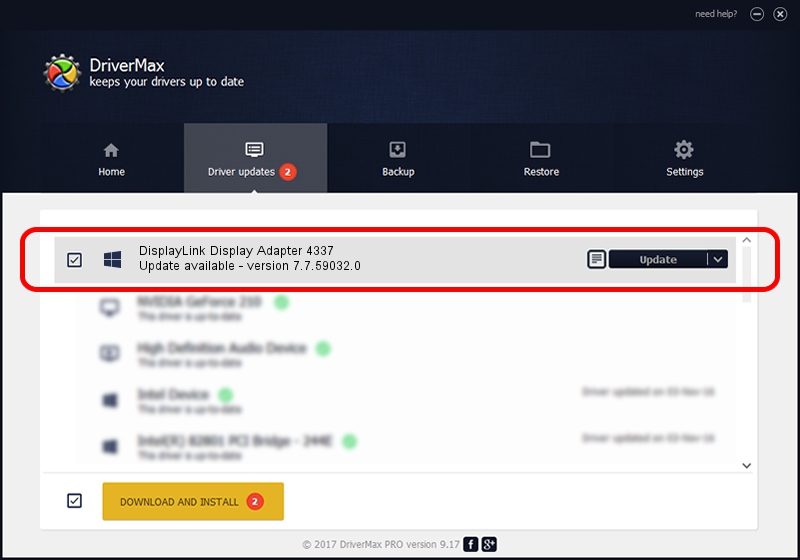Advertising seems to be blocked by your browser.
The ads help us provide this software and web site to you for free.
Please support our project by allowing our site to show ads.
Home /
Manufacturers /
DisplayLink Corp. /
DisplayLink Display Adapter 4337 /
USB/VID_17e9&PID_4337&MI_01 /
7.7.59032.0 Nov 24, 2014
Download and install DisplayLink Corp. DisplayLink Display Adapter 4337 driver
DisplayLink Display Adapter 4337 is a USB Display Adapters hardware device. The Windows version of this driver was developed by DisplayLink Corp.. USB/VID_17e9&PID_4337&MI_01 is the matching hardware id of this device.
1. DisplayLink Corp. DisplayLink Display Adapter 4337 - install the driver manually
- Download the driver setup file for DisplayLink Corp. DisplayLink Display Adapter 4337 driver from the location below. This download link is for the driver version 7.7.59032.0 dated 2014-11-24.
- Run the driver setup file from a Windows account with administrative rights. If your User Access Control Service (UAC) is enabled then you will have to accept of the driver and run the setup with administrative rights.
- Follow the driver installation wizard, which should be quite straightforward. The driver installation wizard will analyze your PC for compatible devices and will install the driver.
- Shutdown and restart your PC and enjoy the fresh driver, as you can see it was quite smple.
This driver was rated with an average of 3.9 stars by 91087 users.
2. How to install DisplayLink Corp. DisplayLink Display Adapter 4337 driver using DriverMax
The advantage of using DriverMax is that it will install the driver for you in the easiest possible way and it will keep each driver up to date. How easy can you install a driver using DriverMax? Let's take a look!
- Open DriverMax and press on the yellow button named ~SCAN FOR DRIVER UPDATES NOW~. Wait for DriverMax to analyze each driver on your PC.
- Take a look at the list of available driver updates. Search the list until you find the DisplayLink Corp. DisplayLink Display Adapter 4337 driver. Click the Update button.
- That's all, the driver is now installed!