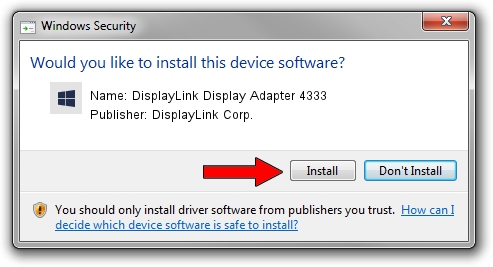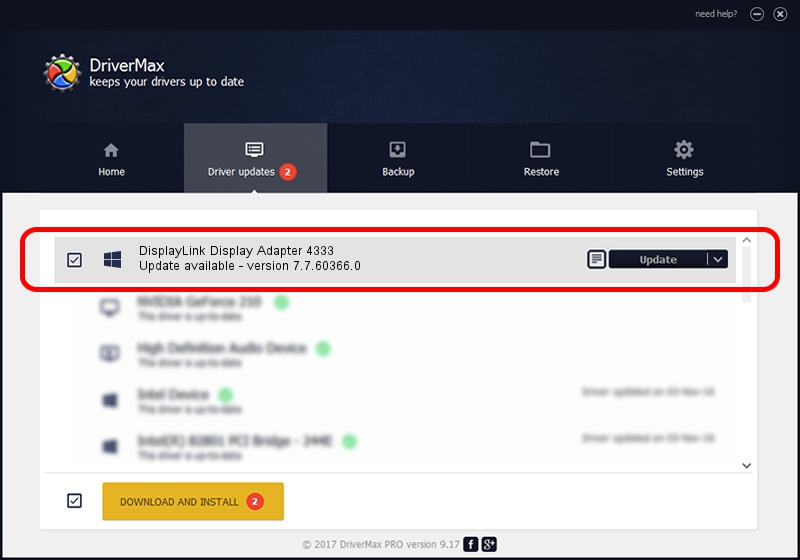Advertising seems to be blocked by your browser.
The ads help us provide this software and web site to you for free.
Please support our project by allowing our site to show ads.
Home /
Manufacturers /
DisplayLink Corp. /
DisplayLink Display Adapter 4333 /
USB/VID_17e9&PID_4333&MI_01 /
7.7.60366.0 Feb 12, 2015
Download and install DisplayLink Corp. DisplayLink Display Adapter 4333 driver
DisplayLink Display Adapter 4333 is a USB Display Adapters hardware device. The developer of this driver was DisplayLink Corp.. USB/VID_17e9&PID_4333&MI_01 is the matching hardware id of this device.
1. Install DisplayLink Corp. DisplayLink Display Adapter 4333 driver manually
- Download the driver setup file for DisplayLink Corp. DisplayLink Display Adapter 4333 driver from the location below. This is the download link for the driver version 7.7.60366.0 released on 2015-02-12.
- Start the driver setup file from a Windows account with administrative rights. If your UAC (User Access Control) is running then you will have to accept of the driver and run the setup with administrative rights.
- Go through the driver installation wizard, which should be quite straightforward. The driver installation wizard will scan your PC for compatible devices and will install the driver.
- Shutdown and restart your computer and enjoy the new driver, as you can see it was quite smple.
This driver received an average rating of 3.9 stars out of 62817 votes.
2. How to use DriverMax to install DisplayLink Corp. DisplayLink Display Adapter 4333 driver
The advantage of using DriverMax is that it will install the driver for you in just a few seconds and it will keep each driver up to date, not just this one. How can you install a driver with DriverMax? Let's take a look!
- Start DriverMax and press on the yellow button named ~SCAN FOR DRIVER UPDATES NOW~. Wait for DriverMax to analyze each driver on your computer.
- Take a look at the list of detected driver updates. Search the list until you locate the DisplayLink Corp. DisplayLink Display Adapter 4333 driver. Click on Update.
- Finished installing the driver!