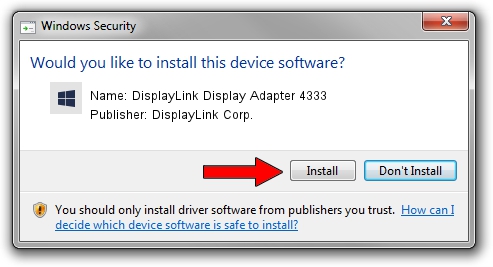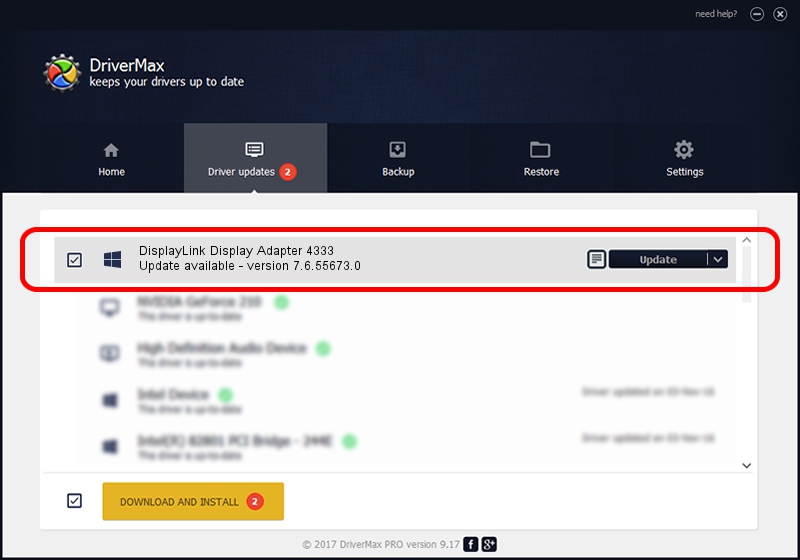Advertising seems to be blocked by your browser.
The ads help us provide this software and web site to you for free.
Please support our project by allowing our site to show ads.
Home /
Manufacturers /
DisplayLink Corp. /
DisplayLink Display Adapter 4333 /
USB/VID_17e9&PID_4333&MI_01 /
7.6.55673.0 Jun 01, 2014
Driver for DisplayLink Corp. DisplayLink Display Adapter 4333 - downloading and installing it
DisplayLink Display Adapter 4333 is a USB Display Adapters device. This Windows driver was developed by DisplayLink Corp.. The hardware id of this driver is USB/VID_17e9&PID_4333&MI_01.
1. Manually install DisplayLink Corp. DisplayLink Display Adapter 4333 driver
- You can download from the link below the driver installer file for the DisplayLink Corp. DisplayLink Display Adapter 4333 driver. The archive contains version 7.6.55673.0 released on 2014-06-01 of the driver.
- Run the driver installer file from a user account with administrative rights. If your UAC (User Access Control) is enabled please accept of the driver and run the setup with administrative rights.
- Follow the driver setup wizard, which will guide you; it should be pretty easy to follow. The driver setup wizard will scan your computer and will install the right driver.
- When the operation finishes shutdown and restart your PC in order to use the updated driver. It is as simple as that to install a Windows driver!
This driver was rated with an average of 4 stars by 73941 users.
2. Using DriverMax to install DisplayLink Corp. DisplayLink Display Adapter 4333 driver
The advantage of using DriverMax is that it will install the driver for you in the easiest possible way and it will keep each driver up to date. How can you install a driver using DriverMax? Let's take a look!
- Open DriverMax and press on the yellow button that says ~SCAN FOR DRIVER UPDATES NOW~. Wait for DriverMax to scan and analyze each driver on your PC.
- Take a look at the list of driver updates. Search the list until you find the DisplayLink Corp. DisplayLink Display Adapter 4333 driver. Click the Update button.
- That's it, you installed your first driver!

Jun 29 2016 7:07AM / Written by Andreea Kartman for DriverMax
follow @DeeaKartman