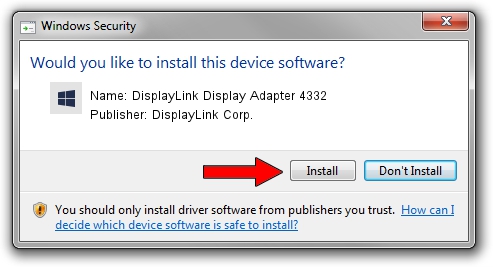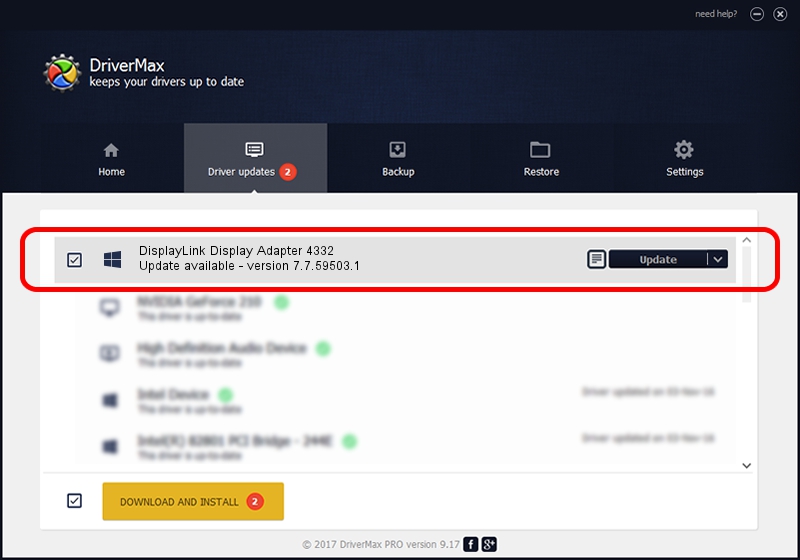Advertising seems to be blocked by your browser.
The ads help us provide this software and web site to you for free.
Please support our project by allowing our site to show ads.
Home /
Manufacturers /
DisplayLink Corp. /
DisplayLink Display Adapter 4332 /
USB/VID_17e9&PID_4332&MI_00 /
7.7.59503.1 Dec 22, 2014
Driver for DisplayLink Corp. DisplayLink Display Adapter 4332 - downloading and installing it
DisplayLink Display Adapter 4332 is a USB Display Adapters hardware device. This driver was developed by DisplayLink Corp.. The hardware id of this driver is USB/VID_17e9&PID_4332&MI_00; this string has to match your hardware.
1. How to manually install DisplayLink Corp. DisplayLink Display Adapter 4332 driver
- You can download from the link below the driver installer file for the DisplayLink Corp. DisplayLink Display Adapter 4332 driver. The archive contains version 7.7.59503.1 dated 2014-12-22 of the driver.
- Run the driver installer file from a user account with administrative rights. If your User Access Control (UAC) is enabled please confirm the installation of the driver and run the setup with administrative rights.
- Go through the driver installation wizard, which will guide you; it should be quite easy to follow. The driver installation wizard will scan your computer and will install the right driver.
- When the operation finishes shutdown and restart your PC in order to use the updated driver. As you can see it was quite smple to install a Windows driver!
This driver was installed by many users and received an average rating of 3.5 stars out of 17686 votes.
2. How to use DriverMax to install DisplayLink Corp. DisplayLink Display Adapter 4332 driver
The most important advantage of using DriverMax is that it will install the driver for you in the easiest possible way and it will keep each driver up to date. How easy can you install a driver with DriverMax? Let's follow a few steps!
- Start DriverMax and press on the yellow button named ~SCAN FOR DRIVER UPDATES NOW~. Wait for DriverMax to scan and analyze each driver on your PC.
- Take a look at the list of driver updates. Scroll the list down until you locate the DisplayLink Corp. DisplayLink Display Adapter 4332 driver. Click the Update button.
- That's all, the driver is now installed!

Jun 20 2016 12:48PM / Written by Dan Armano for DriverMax
follow @danarm