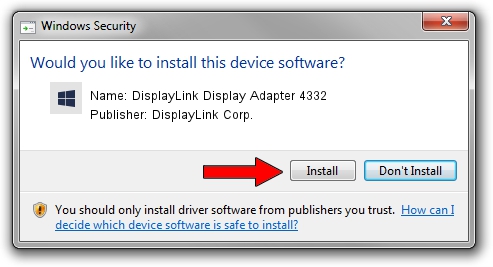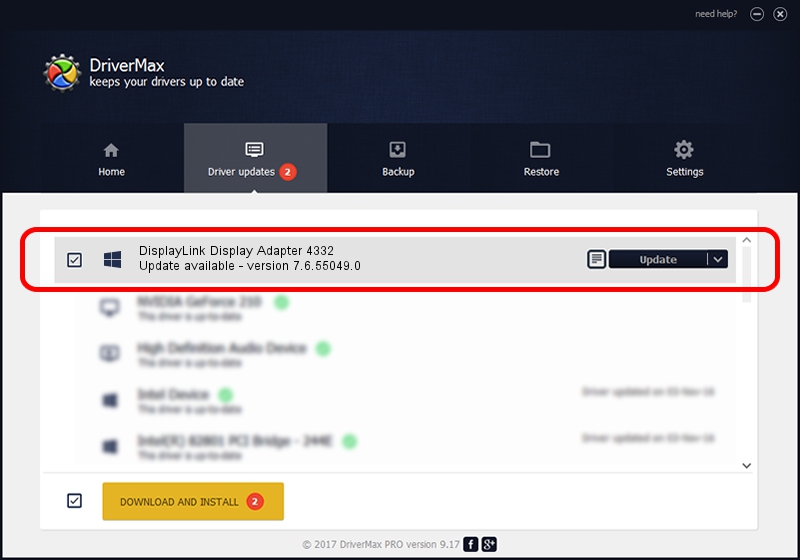Advertising seems to be blocked by your browser.
The ads help us provide this software and web site to you for free.
Please support our project by allowing our site to show ads.
Home /
Manufacturers /
DisplayLink Corp. /
DisplayLink Display Adapter 4332 /
USB/VID_17e9&PID_4332&MI_00 /
7.6.55049.0 Apr 22, 2014
Driver for DisplayLink Corp. DisplayLink Display Adapter 4332 - downloading and installing it
DisplayLink Display Adapter 4332 is a USB Display Adapters hardware device. This driver was developed by DisplayLink Corp.. The hardware id of this driver is USB/VID_17e9&PID_4332&MI_00.
1. Install DisplayLink Corp. DisplayLink Display Adapter 4332 driver manually
- Download the driver setup file for DisplayLink Corp. DisplayLink Display Adapter 4332 driver from the location below. This download link is for the driver version 7.6.55049.0 dated 2014-04-22.
- Start the driver setup file from a Windows account with administrative rights. If your User Access Control (UAC) is enabled then you will have to confirm the installation of the driver and run the setup with administrative rights.
- Go through the driver installation wizard, which should be quite easy to follow. The driver installation wizard will scan your PC for compatible devices and will install the driver.
- Restart your PC and enjoy the updated driver, as you can see it was quite smple.
This driver received an average rating of 3.1 stars out of 68104 votes.
2. How to use DriverMax to install DisplayLink Corp. DisplayLink Display Adapter 4332 driver
The most important advantage of using DriverMax is that it will install the driver for you in the easiest possible way and it will keep each driver up to date. How easy can you install a driver with DriverMax? Let's take a look!
- Start DriverMax and click on the yellow button that says ~SCAN FOR DRIVER UPDATES NOW~. Wait for DriverMax to analyze each driver on your computer.
- Take a look at the list of driver updates. Search the list until you find the DisplayLink Corp. DisplayLink Display Adapter 4332 driver. Click the Update button.
- That's all, the driver is now installed!

Jul 19 2016 3:19AM / Written by Daniel Statescu for DriverMax
follow @DanielStatescu