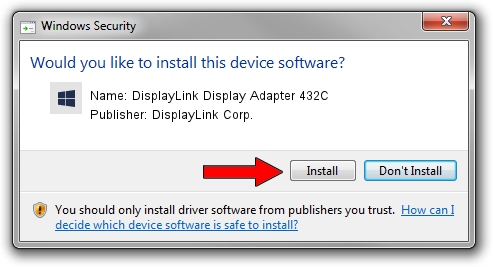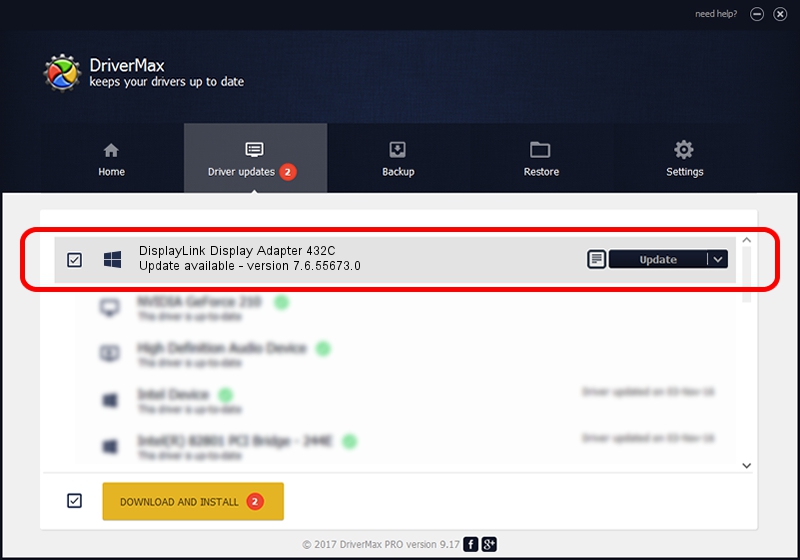Advertising seems to be blocked by your browser.
The ads help us provide this software and web site to you for free.
Please support our project by allowing our site to show ads.
Home /
Manufacturers /
DisplayLink Corp. /
DisplayLink Display Adapter 432C /
USB/VID_17e9&PID_432C&MI_00 /
7.6.55673.0 Jun 01, 2014
DisplayLink Corp. DisplayLink Display Adapter 432C how to download and install the driver
DisplayLink Display Adapter 432C is a USB Display Adapters hardware device. The developer of this driver was DisplayLink Corp.. In order to make sure you are downloading the exact right driver the hardware id is USB/VID_17e9&PID_432C&MI_00.
1. How to manually install DisplayLink Corp. DisplayLink Display Adapter 432C driver
- Download the setup file for DisplayLink Corp. DisplayLink Display Adapter 432C driver from the link below. This is the download link for the driver version 7.6.55673.0 dated 2014-06-01.
- Start the driver setup file from a Windows account with the highest privileges (rights). If your User Access Control Service (UAC) is running then you will have to confirm the installation of the driver and run the setup with administrative rights.
- Go through the driver setup wizard, which should be pretty easy to follow. The driver setup wizard will analyze your PC for compatible devices and will install the driver.
- Restart your computer and enjoy the updated driver, it is as simple as that.
This driver received an average rating of 3.5 stars out of 69207 votes.
2. Installing the DisplayLink Corp. DisplayLink Display Adapter 432C driver using DriverMax: the easy way
The most important advantage of using DriverMax is that it will setup the driver for you in the easiest possible way and it will keep each driver up to date. How easy can you install a driver using DriverMax? Let's see!
- Open DriverMax and push on the yellow button named ~SCAN FOR DRIVER UPDATES NOW~. Wait for DriverMax to scan and analyze each driver on your PC.
- Take a look at the list of available driver updates. Scroll the list down until you find the DisplayLink Corp. DisplayLink Display Adapter 432C driver. Click the Update button.
- That's it, you installed your first driver!

Jun 29 2016 7:25AM / Written by Dan Armano for DriverMax
follow @danarm