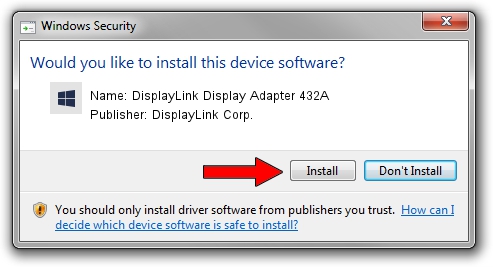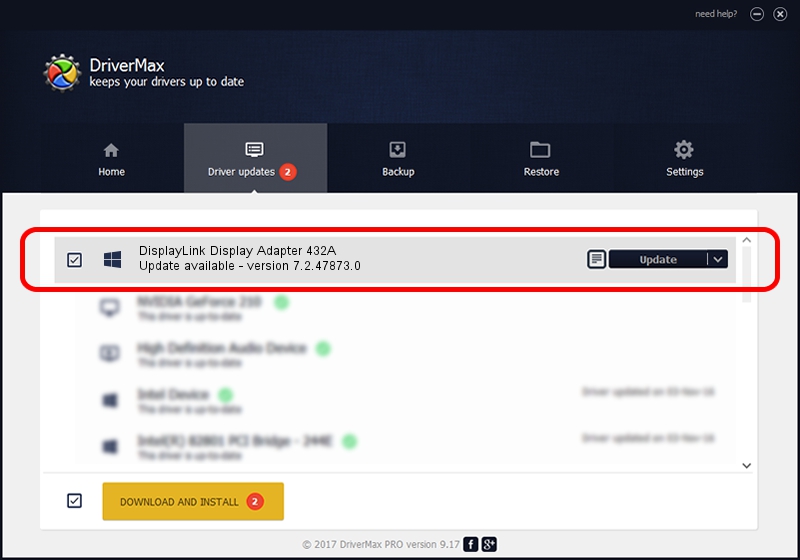Advertising seems to be blocked by your browser.
The ads help us provide this software and web site to you for free.
Please support our project by allowing our site to show ads.
Home /
Manufacturers /
DisplayLink Corp. /
DisplayLink Display Adapter 432A /
USB/VID_17e9&PID_432A&MI_01 /
7.2.47873.0 May 09, 2013
Download and install DisplayLink Corp. DisplayLink Display Adapter 432A driver
DisplayLink Display Adapter 432A is a USB Display Adapters hardware device. The developer of this driver was DisplayLink Corp.. USB/VID_17e9&PID_432A&MI_01 is the matching hardware id of this device.
1. How to manually install DisplayLink Corp. DisplayLink Display Adapter 432A driver
- Download the driver setup file for DisplayLink Corp. DisplayLink Display Adapter 432A driver from the location below. This is the download link for the driver version 7.2.47873.0 released on 2013-05-09.
- Run the driver installation file from a Windows account with the highest privileges (rights). If your User Access Control Service (UAC) is enabled then you will have to confirm the installation of the driver and run the setup with administrative rights.
- Go through the driver installation wizard, which should be pretty easy to follow. The driver installation wizard will analyze your PC for compatible devices and will install the driver.
- Restart your computer and enjoy the fresh driver, as you can see it was quite smple.
This driver was rated with an average of 3.3 stars by 78470 users.
2. How to use DriverMax to install DisplayLink Corp. DisplayLink Display Adapter 432A driver
The advantage of using DriverMax is that it will install the driver for you in the easiest possible way and it will keep each driver up to date. How can you install a driver with DriverMax? Let's take a look!
- Open DriverMax and press on the yellow button that says ~SCAN FOR DRIVER UPDATES NOW~. Wait for DriverMax to analyze each driver on your PC.
- Take a look at the list of detected driver updates. Search the list until you locate the DisplayLink Corp. DisplayLink Display Adapter 432A driver. Click on Update.
- Finished installing the driver!

Aug 10 2016 7:39PM / Written by Andreea Kartman for DriverMax
follow @DeeaKartman