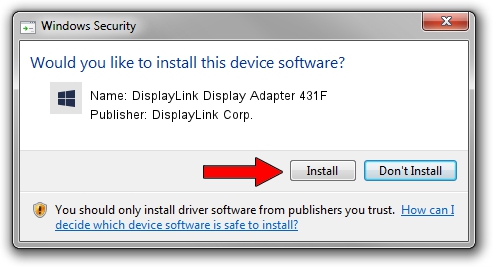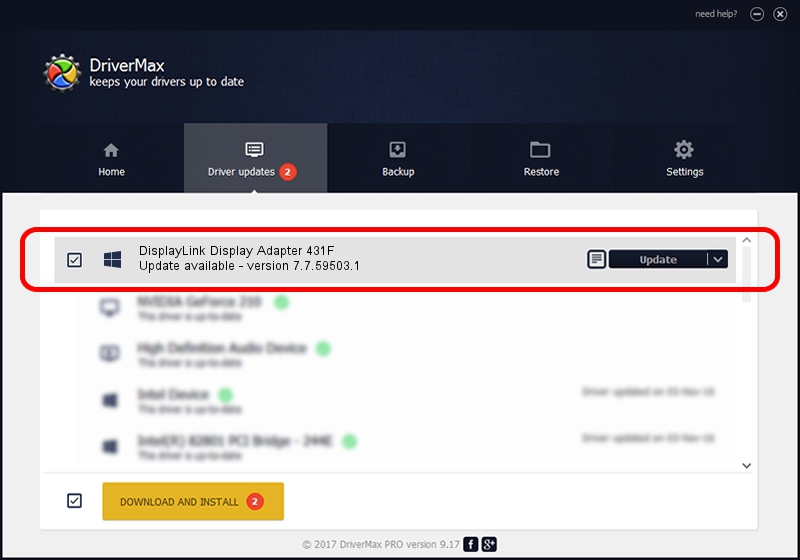Advertising seems to be blocked by your browser.
The ads help us provide this software and web site to you for free.
Please support our project by allowing our site to show ads.
Home /
Manufacturers /
DisplayLink Corp. /
DisplayLink Display Adapter 431F /
USB/VID_17e9&PID_431F&MI_01 /
7.7.59503.1 Dec 22, 2014
DisplayLink Corp. DisplayLink Display Adapter 431F - two ways of downloading and installing the driver
DisplayLink Display Adapter 431F is a USB Display Adapters hardware device. This driver was developed by DisplayLink Corp.. USB/VID_17e9&PID_431F&MI_01 is the matching hardware id of this device.
1. How to manually install DisplayLink Corp. DisplayLink Display Adapter 431F driver
- Download the setup file for DisplayLink Corp. DisplayLink Display Adapter 431F driver from the link below. This download link is for the driver version 7.7.59503.1 released on 2014-12-22.
- Run the driver setup file from a Windows account with administrative rights. If your User Access Control Service (UAC) is running then you will have to accept of the driver and run the setup with administrative rights.
- Go through the driver installation wizard, which should be quite easy to follow. The driver installation wizard will analyze your PC for compatible devices and will install the driver.
- Shutdown and restart your PC and enjoy the fresh driver, as you can see it was quite smple.
This driver was rated with an average of 3.8 stars by 22206 users.
2. Using DriverMax to install DisplayLink Corp. DisplayLink Display Adapter 431F driver
The most important advantage of using DriverMax is that it will setup the driver for you in just a few seconds and it will keep each driver up to date. How easy can you install a driver using DriverMax? Let's see!
- Start DriverMax and push on the yellow button named ~SCAN FOR DRIVER UPDATES NOW~. Wait for DriverMax to analyze each driver on your computer.
- Take a look at the list of available driver updates. Scroll the list down until you locate the DisplayLink Corp. DisplayLink Display Adapter 431F driver. Click on Update.
- That's all, the driver is now installed!

Jun 20 2016 12:48PM / Written by Daniel Statescu for DriverMax
follow @DanielStatescu