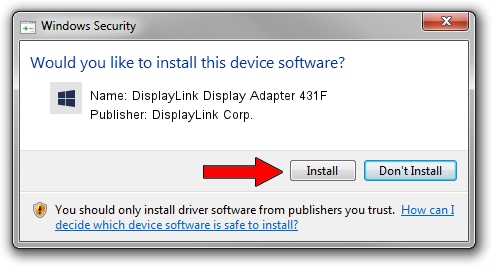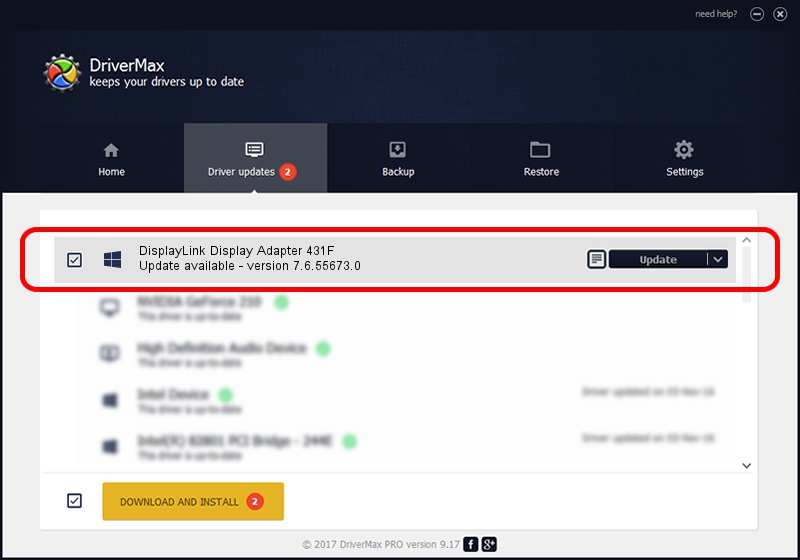Advertising seems to be blocked by your browser.
The ads help us provide this software and web site to you for free.
Please support our project by allowing our site to show ads.
Home /
Manufacturers /
DisplayLink Corp. /
DisplayLink Display Adapter 431F /
USB/VID_17e9&PID_431F&MI_00 /
7.6.55673.0 Jun 01, 2014
Download and install DisplayLink Corp. DisplayLink Display Adapter 431F driver
DisplayLink Display Adapter 431F is a USB Display Adapters device. The Windows version of this driver was developed by DisplayLink Corp.. The hardware id of this driver is USB/VID_17e9&PID_431F&MI_00; this string has to match your hardware.
1. DisplayLink Corp. DisplayLink Display Adapter 431F - install the driver manually
- Download the driver setup file for DisplayLink Corp. DisplayLink Display Adapter 431F driver from the location below. This download link is for the driver version 7.6.55673.0 released on 2014-06-01.
- Run the driver installation file from a Windows account with the highest privileges (rights). If your User Access Control (UAC) is enabled then you will have to confirm the installation of the driver and run the setup with administrative rights.
- Follow the driver installation wizard, which should be pretty easy to follow. The driver installation wizard will analyze your PC for compatible devices and will install the driver.
- Shutdown and restart your computer and enjoy the fresh driver, as you can see it was quite smple.
Driver rating 3.5 stars out of 70440 votes.
2. How to install DisplayLink Corp. DisplayLink Display Adapter 431F driver using DriverMax
The most important advantage of using DriverMax is that it will setup the driver for you in the easiest possible way and it will keep each driver up to date. How can you install a driver using DriverMax? Let's see!
- Start DriverMax and push on the yellow button that says ~SCAN FOR DRIVER UPDATES NOW~. Wait for DriverMax to scan and analyze each driver on your computer.
- Take a look at the list of driver updates. Scroll the list down until you locate the DisplayLink Corp. DisplayLink Display Adapter 431F driver. Click the Update button.
- Finished installing the driver!

Jun 29 2016 7:25AM / Written by Dan Armano for DriverMax
follow @danarm