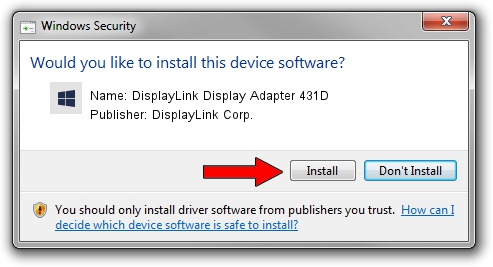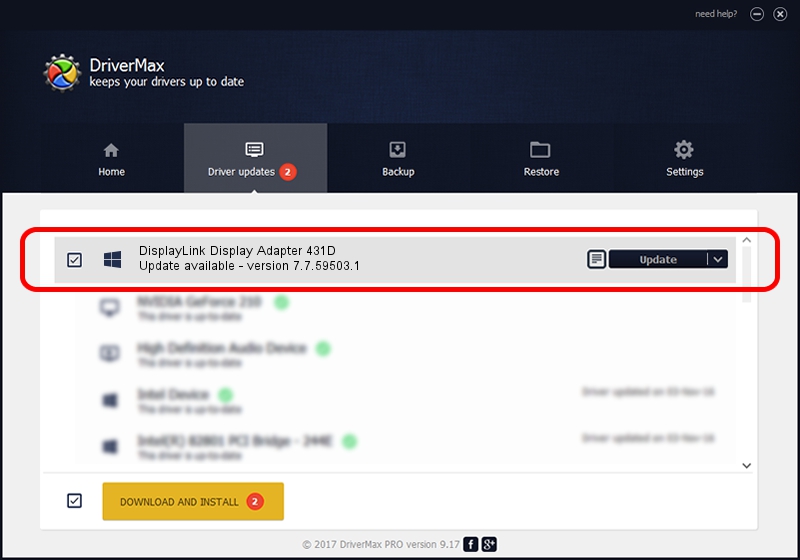Advertising seems to be blocked by your browser.
The ads help us provide this software and web site to you for free.
Please support our project by allowing our site to show ads.
Home /
Manufacturers /
DisplayLink Corp. /
DisplayLink Display Adapter 431D /
USB/VID_17e9&PID_431D&MI_00 /
7.7.59503.1 Dec 22, 2014
DisplayLink Corp. DisplayLink Display Adapter 431D driver download and installation
DisplayLink Display Adapter 431D is a USB Display Adapters hardware device. The Windows version of this driver was developed by DisplayLink Corp.. The hardware id of this driver is USB/VID_17e9&PID_431D&MI_00; this string has to match your hardware.
1. How to manually install DisplayLink Corp. DisplayLink Display Adapter 431D driver
- Download the driver setup file for DisplayLink Corp. DisplayLink Display Adapter 431D driver from the link below. This is the download link for the driver version 7.7.59503.1 released on 2014-12-22.
- Run the driver installation file from a Windows account with administrative rights. If your User Access Control (UAC) is running then you will have to accept of the driver and run the setup with administrative rights.
- Follow the driver installation wizard, which should be pretty easy to follow. The driver installation wizard will analyze your PC for compatible devices and will install the driver.
- Restart your computer and enjoy the fresh driver, as you can see it was quite smple.
Driver rating 3.7 stars out of 18683 votes.
2. How to install DisplayLink Corp. DisplayLink Display Adapter 431D driver using DriverMax
The advantage of using DriverMax is that it will install the driver for you in the easiest possible way and it will keep each driver up to date. How can you install a driver using DriverMax? Let's see!
- Start DriverMax and click on the yellow button that says ~SCAN FOR DRIVER UPDATES NOW~. Wait for DriverMax to analyze each driver on your PC.
- Take a look at the list of detected driver updates. Scroll the list down until you find the DisplayLink Corp. DisplayLink Display Adapter 431D driver. Click on Update.
- That's all, the driver is now installed!

Jun 20 2016 12:48PM / Written by Andreea Kartman for DriverMax
follow @DeeaKartman