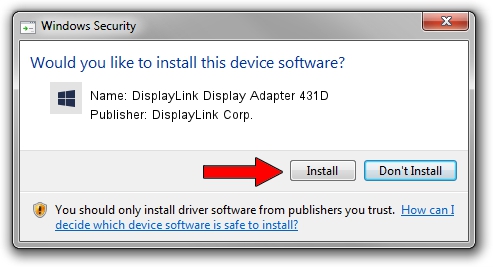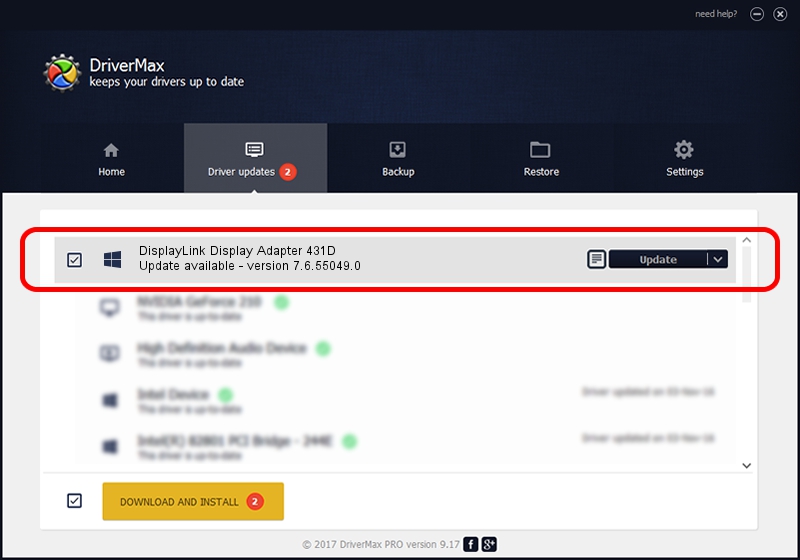Advertising seems to be blocked by your browser.
The ads help us provide this software and web site to you for free.
Please support our project by allowing our site to show ads.
Home /
Manufacturers /
DisplayLink Corp. /
DisplayLink Display Adapter 431D /
USB/VID_17e9&PID_431D&MI_00 /
7.6.55049.0 Apr 22, 2014
DisplayLink Corp. DisplayLink Display Adapter 431D - two ways of downloading and installing the driver
DisplayLink Display Adapter 431D is a USB Display Adapters device. This Windows driver was developed by DisplayLink Corp.. USB/VID_17e9&PID_431D&MI_00 is the matching hardware id of this device.
1. How to manually install DisplayLink Corp. DisplayLink Display Adapter 431D driver
- Download the setup file for DisplayLink Corp. DisplayLink Display Adapter 431D driver from the location below. This is the download link for the driver version 7.6.55049.0 released on 2014-04-22.
- Run the driver setup file from a Windows account with the highest privileges (rights). If your User Access Control (UAC) is running then you will have to accept of the driver and run the setup with administrative rights.
- Follow the driver installation wizard, which should be quite straightforward. The driver installation wizard will analyze your PC for compatible devices and will install the driver.
- Restart your PC and enjoy the new driver, as you can see it was quite smple.
Driver rating 3.1 stars out of 77180 votes.
2. How to use DriverMax to install DisplayLink Corp. DisplayLink Display Adapter 431D driver
The most important advantage of using DriverMax is that it will setup the driver for you in the easiest possible way and it will keep each driver up to date. How easy can you install a driver with DriverMax? Let's take a look!
- Start DriverMax and push on the yellow button that says ~SCAN FOR DRIVER UPDATES NOW~. Wait for DriverMax to scan and analyze each driver on your PC.
- Take a look at the list of driver updates. Scroll the list down until you find the DisplayLink Corp. DisplayLink Display Adapter 431D driver. Click on Update.
- That's it, you installed your first driver!

Jul 20 2016 4:39AM / Written by Andreea Kartman for DriverMax
follow @DeeaKartman