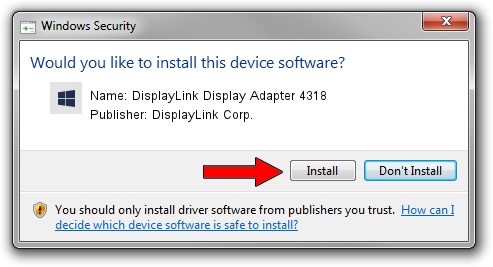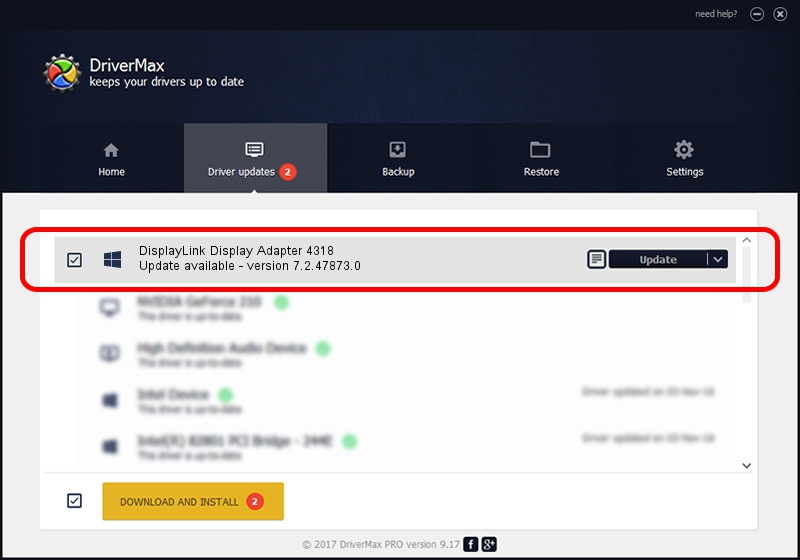Advertising seems to be blocked by your browser.
The ads help us provide this software and web site to you for free.
Please support our project by allowing our site to show ads.
Home /
Manufacturers /
DisplayLink Corp. /
DisplayLink Display Adapter 4318 /
USB/VID_17e9&PID_4318&MI_00 /
7.2.47873.0 May 09, 2013
DisplayLink Corp. DisplayLink Display Adapter 4318 how to download and install the driver
DisplayLink Display Adapter 4318 is a USB Display Adapters device. The developer of this driver was DisplayLink Corp.. USB/VID_17e9&PID_4318&MI_00 is the matching hardware id of this device.
1. Install DisplayLink Corp. DisplayLink Display Adapter 4318 driver manually
- Download the setup file for DisplayLink Corp. DisplayLink Display Adapter 4318 driver from the link below. This download link is for the driver version 7.2.47873.0 dated 2013-05-09.
- Run the driver setup file from a Windows account with the highest privileges (rights). If your UAC (User Access Control) is running then you will have to confirm the installation of the driver and run the setup with administrative rights.
- Go through the driver installation wizard, which should be pretty easy to follow. The driver installation wizard will analyze your PC for compatible devices and will install the driver.
- Shutdown and restart your PC and enjoy the fresh driver, as you can see it was quite smple.
Driver rating 3.3 stars out of 4166 votes.
2. Using DriverMax to install DisplayLink Corp. DisplayLink Display Adapter 4318 driver
The advantage of using DriverMax is that it will install the driver for you in the easiest possible way and it will keep each driver up to date. How can you install a driver using DriverMax? Let's follow a few steps!
- Start DriverMax and press on the yellow button named ~SCAN FOR DRIVER UPDATES NOW~. Wait for DriverMax to scan and analyze each driver on your PC.
- Take a look at the list of available driver updates. Search the list until you locate the DisplayLink Corp. DisplayLink Display Adapter 4318 driver. Click the Update button.
- Finished installing the driver!

Jul 9 2016 10:23PM / Written by Dan Armano for DriverMax
follow @danarm