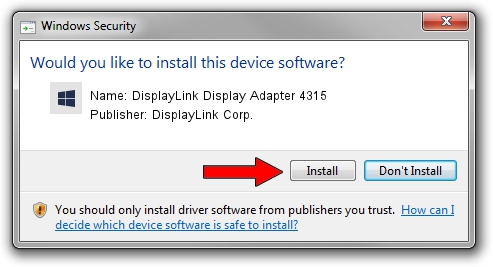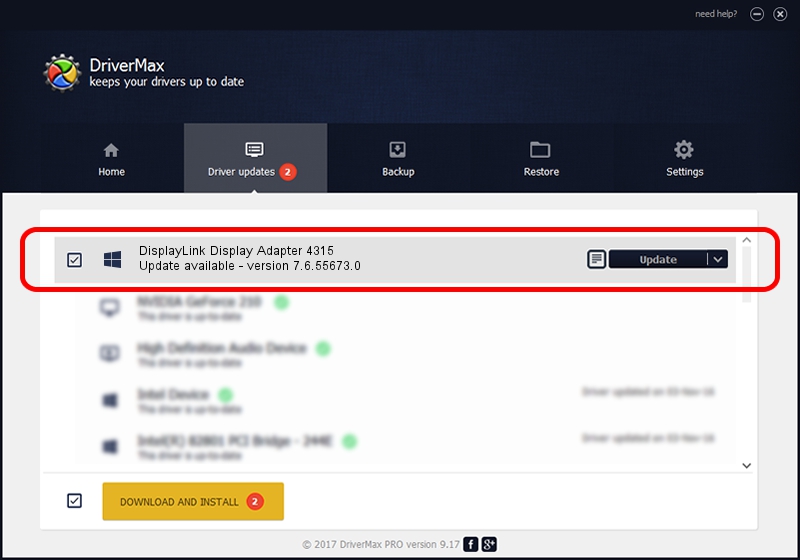Advertising seems to be blocked by your browser.
The ads help us provide this software and web site to you for free.
Please support our project by allowing our site to show ads.
Home /
Manufacturers /
DisplayLink Corp. /
DisplayLink Display Adapter 4315 /
USB/VID_17e9&PID_4315&MI_00 /
7.6.55673.0 Jun 01, 2014
DisplayLink Corp. DisplayLink Display Adapter 4315 driver download and installation
DisplayLink Display Adapter 4315 is a USB Display Adapters device. The developer of this driver was DisplayLink Corp.. USB/VID_17e9&PID_4315&MI_00 is the matching hardware id of this device.
1. How to manually install DisplayLink Corp. DisplayLink Display Adapter 4315 driver
- Download the setup file for DisplayLink Corp. DisplayLink Display Adapter 4315 driver from the link below. This is the download link for the driver version 7.6.55673.0 released on 2014-06-01.
- Run the driver setup file from a Windows account with the highest privileges (rights). If your User Access Control (UAC) is enabled then you will have to confirm the installation of the driver and run the setup with administrative rights.
- Follow the driver installation wizard, which should be pretty straightforward. The driver installation wizard will analyze your PC for compatible devices and will install the driver.
- Shutdown and restart your computer and enjoy the new driver, it is as simple as that.
Driver rating 3.6 stars out of 70379 votes.
2. Using DriverMax to install DisplayLink Corp. DisplayLink Display Adapter 4315 driver
The advantage of using DriverMax is that it will install the driver for you in just a few seconds and it will keep each driver up to date, not just this one. How easy can you install a driver using DriverMax? Let's follow a few steps!
- Open DriverMax and click on the yellow button named ~SCAN FOR DRIVER UPDATES NOW~. Wait for DriverMax to analyze each driver on your PC.
- Take a look at the list of available driver updates. Scroll the list down until you locate the DisplayLink Corp. DisplayLink Display Adapter 4315 driver. Click on Update.
- That's it, you installed your first driver!

Jun 29 2016 7:26AM / Written by Dan Armano for DriverMax
follow @danarm