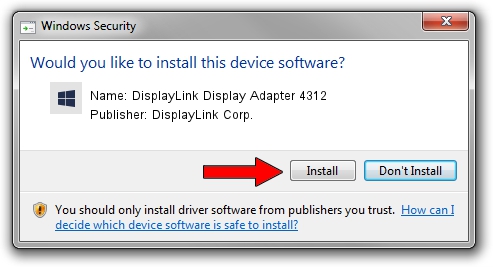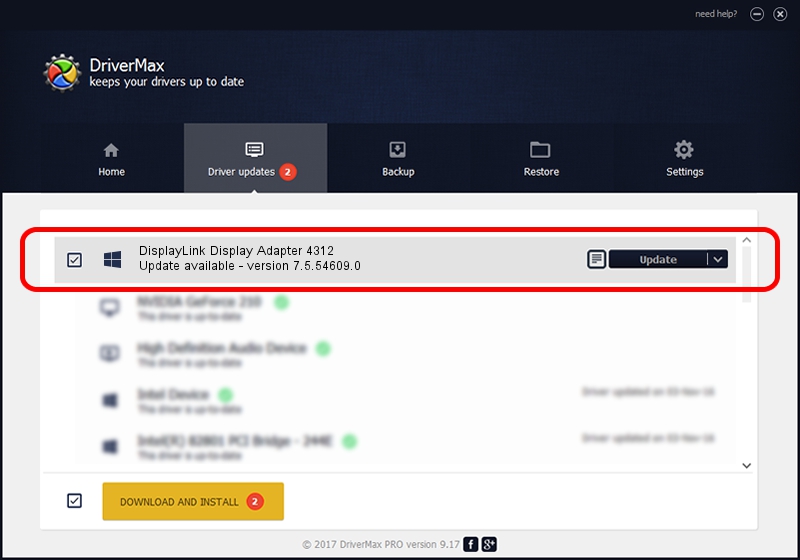Advertising seems to be blocked by your browser.
The ads help us provide this software and web site to you for free.
Please support our project by allowing our site to show ads.
Home /
Manufacturers /
DisplayLink Corp. /
DisplayLink Display Adapter 4312 /
USB/VID_17e9&PID_4312&MI_00 /
7.5.54609.0 Mar 27, 2014
Driver for DisplayLink Corp. DisplayLink Display Adapter 4312 - downloading and installing it
DisplayLink Display Adapter 4312 is a USB Display Adapters hardware device. The Windows version of this driver was developed by DisplayLink Corp.. USB/VID_17e9&PID_4312&MI_00 is the matching hardware id of this device.
1. How to manually install DisplayLink Corp. DisplayLink Display Adapter 4312 driver
- Download the driver setup file for DisplayLink Corp. DisplayLink Display Adapter 4312 driver from the location below. This is the download link for the driver version 7.5.54609.0 released on 2014-03-27.
- Run the driver setup file from a Windows account with administrative rights. If your UAC (User Access Control) is enabled then you will have to accept of the driver and run the setup with administrative rights.
- Follow the driver setup wizard, which should be pretty straightforward. The driver setup wizard will scan your PC for compatible devices and will install the driver.
- Shutdown and restart your PC and enjoy the updated driver, as you can see it was quite smple.
Driver rating 3 stars out of 32837 votes.
2. How to use DriverMax to install DisplayLink Corp. DisplayLink Display Adapter 4312 driver
The most important advantage of using DriverMax is that it will install the driver for you in just a few seconds and it will keep each driver up to date. How can you install a driver using DriverMax? Let's take a look!
- Open DriverMax and push on the yellow button named ~SCAN FOR DRIVER UPDATES NOW~. Wait for DriverMax to analyze each driver on your computer.
- Take a look at the list of available driver updates. Search the list until you locate the DisplayLink Corp. DisplayLink Display Adapter 4312 driver. Click on Update.
- Finished installing the driver!

Jul 23 2016 1:13PM / Written by Dan Armano for DriverMax
follow @danarm