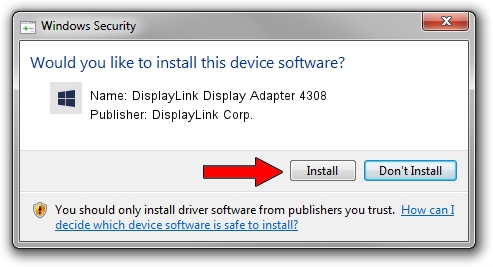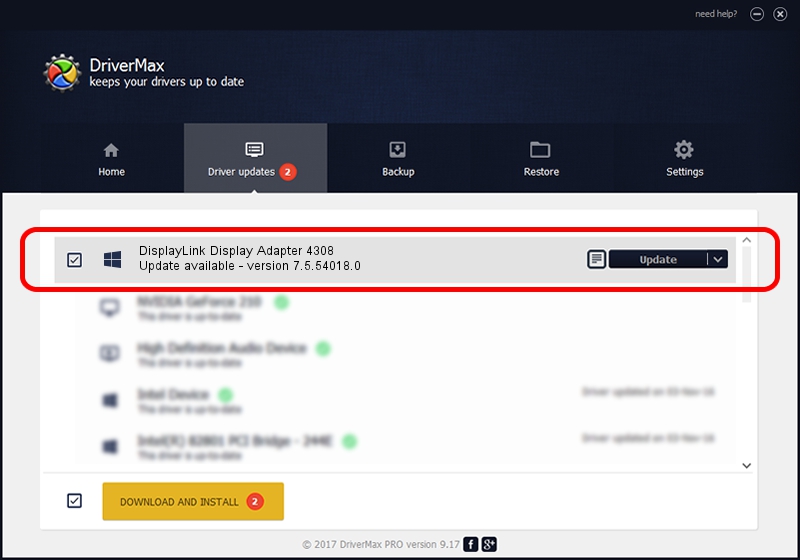Advertising seems to be blocked by your browser.
The ads help us provide this software and web site to you for free.
Please support our project by allowing our site to show ads.
Home /
Manufacturers /
DisplayLink Corp. /
DisplayLink Display Adapter 4308 /
USB/VID_17e9&PID_4308&MI_00 /
7.5.54018.0 Feb 24, 2014
Download and install DisplayLink Corp. DisplayLink Display Adapter 4308 driver
DisplayLink Display Adapter 4308 is a USB Display Adapters hardware device. This Windows driver was developed by DisplayLink Corp.. USB/VID_17e9&PID_4308&MI_00 is the matching hardware id of this device.
1. Manually install DisplayLink Corp. DisplayLink Display Adapter 4308 driver
- Download the driver setup file for DisplayLink Corp. DisplayLink Display Adapter 4308 driver from the location below. This download link is for the driver version 7.5.54018.0 released on 2014-02-24.
- Start the driver installation file from a Windows account with the highest privileges (rights). If your User Access Control (UAC) is started then you will have to accept of the driver and run the setup with administrative rights.
- Follow the driver installation wizard, which should be quite easy to follow. The driver installation wizard will scan your PC for compatible devices and will install the driver.
- Restart your PC and enjoy the updated driver, it is as simple as that.
This driver received an average rating of 3.1 stars out of 16955 votes.
2. How to use DriverMax to install DisplayLink Corp. DisplayLink Display Adapter 4308 driver
The most important advantage of using DriverMax is that it will install the driver for you in just a few seconds and it will keep each driver up to date, not just this one. How can you install a driver with DriverMax? Let's see!
- Open DriverMax and click on the yellow button that says ~SCAN FOR DRIVER UPDATES NOW~. Wait for DriverMax to scan and analyze each driver on your computer.
- Take a look at the list of detected driver updates. Scroll the list down until you find the DisplayLink Corp. DisplayLink Display Adapter 4308 driver. Click the Update button.
- That's all, the driver is now installed!

Jul 25 2016 6:33AM / Written by Dan Armano for DriverMax
follow @danarm