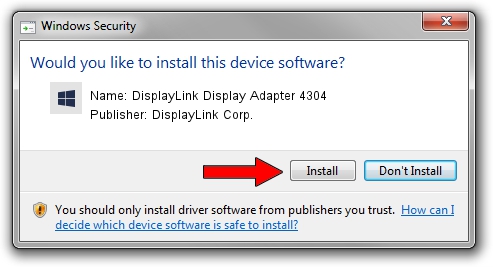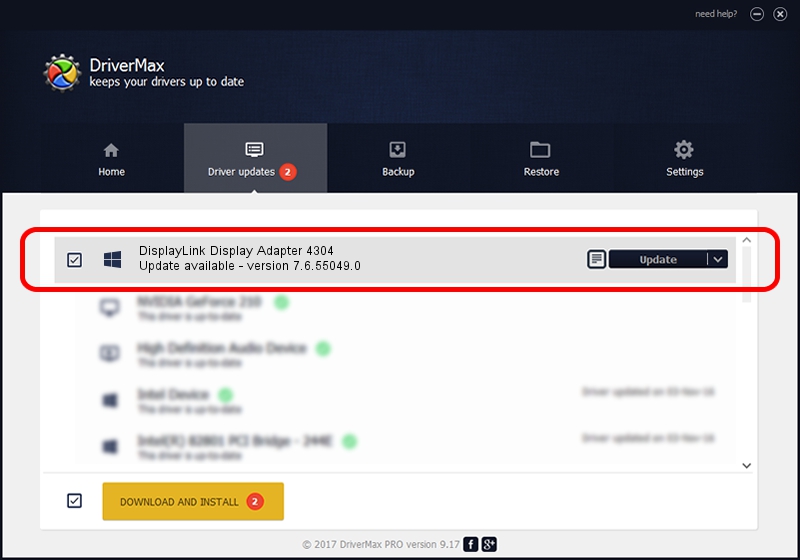Advertising seems to be blocked by your browser.
The ads help us provide this software and web site to you for free.
Please support our project by allowing our site to show ads.
Home /
Manufacturers /
DisplayLink Corp. /
DisplayLink Display Adapter 4304 /
USB/VID_17e9&PID_4304&MI_01 /
7.6.55049.0 Apr 22, 2014
Driver for DisplayLink Corp. DisplayLink Display Adapter 4304 - downloading and installing it
DisplayLink Display Adapter 4304 is a USB Display Adapters device. This Windows driver was developed by DisplayLink Corp.. USB/VID_17e9&PID_4304&MI_01 is the matching hardware id of this device.
1. DisplayLink Corp. DisplayLink Display Adapter 4304 driver - how to install it manually
- Download the driver setup file for DisplayLink Corp. DisplayLink Display Adapter 4304 driver from the location below. This is the download link for the driver version 7.6.55049.0 dated 2014-04-22.
- Start the driver installation file from a Windows account with the highest privileges (rights). If your UAC (User Access Control) is started then you will have to confirm the installation of the driver and run the setup with administrative rights.
- Go through the driver setup wizard, which should be quite straightforward. The driver setup wizard will scan your PC for compatible devices and will install the driver.
- Shutdown and restart your computer and enjoy the fresh driver, it is as simple as that.
Driver rating 3.9 stars out of 50243 votes.
2. How to use DriverMax to install DisplayLink Corp. DisplayLink Display Adapter 4304 driver
The advantage of using DriverMax is that it will install the driver for you in just a few seconds and it will keep each driver up to date. How easy can you install a driver using DriverMax? Let's see!
- Start DriverMax and push on the yellow button that says ~SCAN FOR DRIVER UPDATES NOW~. Wait for DriverMax to analyze each driver on your PC.
- Take a look at the list of available driver updates. Search the list until you locate the DisplayLink Corp. DisplayLink Display Adapter 4304 driver. Click the Update button.
- That's all, the driver is now installed!

Jul 25 2016 7:09AM / Written by Daniel Statescu for DriverMax
follow @DanielStatescu