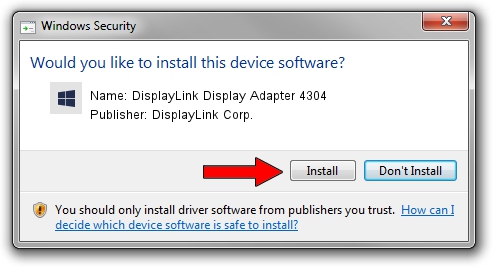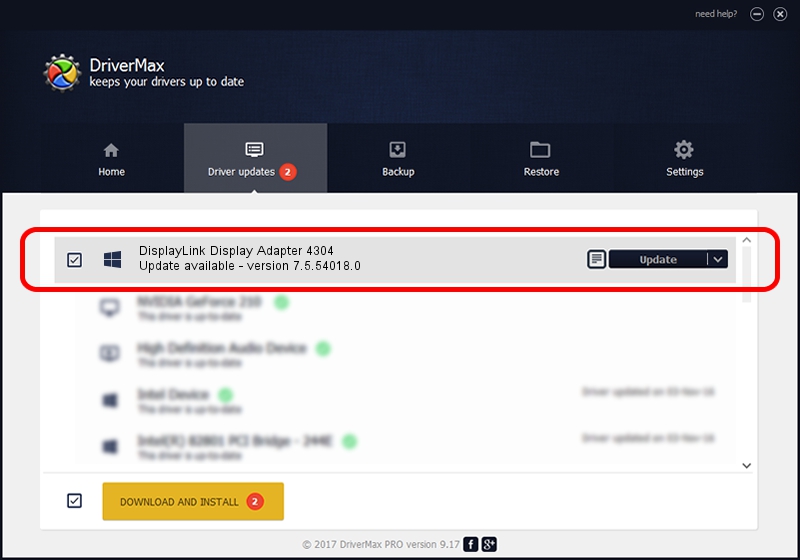Advertising seems to be blocked by your browser.
The ads help us provide this software and web site to you for free.
Please support our project by allowing our site to show ads.
Home /
Manufacturers /
DisplayLink Corp. /
DisplayLink Display Adapter 4304 /
USB/VID_17e9&PID_4304&MI_00 /
7.5.54018.0 Feb 24, 2014
Driver for DisplayLink Corp. DisplayLink Display Adapter 4304 - downloading and installing it
DisplayLink Display Adapter 4304 is a USB Display Adapters device. This driver was developed by DisplayLink Corp.. The hardware id of this driver is USB/VID_17e9&PID_4304&MI_00.
1. Install DisplayLink Corp. DisplayLink Display Adapter 4304 driver manually
- Download the setup file for DisplayLink Corp. DisplayLink Display Adapter 4304 driver from the link below. This is the download link for the driver version 7.5.54018.0 dated 2014-02-24.
- Run the driver setup file from a Windows account with the highest privileges (rights). If your User Access Control Service (UAC) is started then you will have to accept of the driver and run the setup with administrative rights.
- Follow the driver setup wizard, which should be quite easy to follow. The driver setup wizard will analyze your PC for compatible devices and will install the driver.
- Restart your PC and enjoy the updated driver, as you can see it was quite smple.
This driver was installed by many users and received an average rating of 4 stars out of 18030 votes.
2. Installing the DisplayLink Corp. DisplayLink Display Adapter 4304 driver using DriverMax: the easy way
The advantage of using DriverMax is that it will install the driver for you in the easiest possible way and it will keep each driver up to date. How can you install a driver with DriverMax? Let's take a look!
- Open DriverMax and press on the yellow button that says ~SCAN FOR DRIVER UPDATES NOW~. Wait for DriverMax to analyze each driver on your PC.
- Take a look at the list of available driver updates. Scroll the list down until you locate the DisplayLink Corp. DisplayLink Display Adapter 4304 driver. Click on Update.
- That's all, the driver is now installed!

Jul 25 2016 6:34AM / Written by Dan Armano for DriverMax
follow @danarm