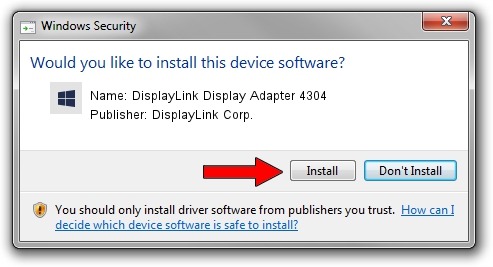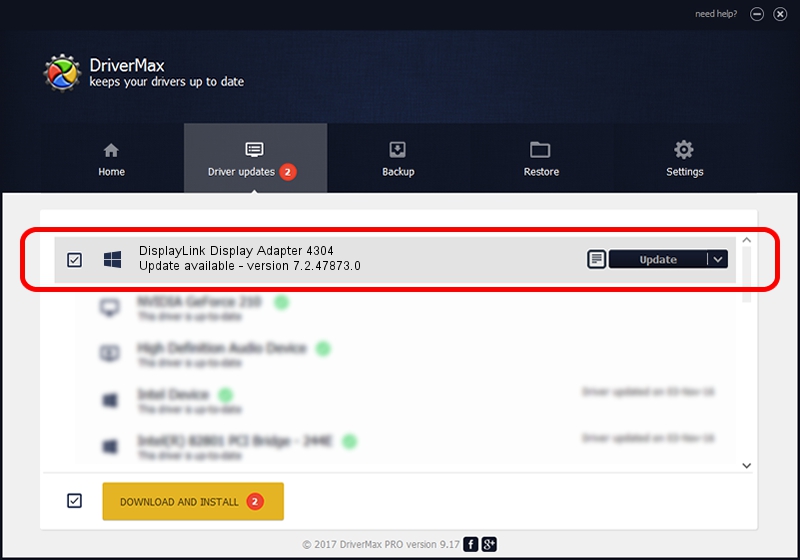Advertising seems to be blocked by your browser.
The ads help us provide this software and web site to you for free.
Please support our project by allowing our site to show ads.
Home /
Manufacturers /
DisplayLink Corp. /
DisplayLink Display Adapter 4304 /
USB/VID_17e9&PID_4304&MI_00 /
7.2.47873.0 May 09, 2013
DisplayLink Corp. DisplayLink Display Adapter 4304 how to download and install the driver
DisplayLink Display Adapter 4304 is a USB Display Adapters device. This driver was developed by DisplayLink Corp.. The hardware id of this driver is USB/VID_17e9&PID_4304&MI_00.
1. Manually install DisplayLink Corp. DisplayLink Display Adapter 4304 driver
- You can download from the link below the driver setup file for the DisplayLink Corp. DisplayLink Display Adapter 4304 driver. The archive contains version 7.2.47873.0 released on 2013-05-09 of the driver.
- Start the driver installer file from a user account with administrative rights. If your UAC (User Access Control) is started please accept of the driver and run the setup with administrative rights.
- Go through the driver installation wizard, which will guide you; it should be pretty easy to follow. The driver installation wizard will analyze your PC and will install the right driver.
- When the operation finishes shutdown and restart your PC in order to use the updated driver. As you can see it was quite smple to install a Windows driver!
Driver rating 3 stars out of 31218 votes.
2. How to install DisplayLink Corp. DisplayLink Display Adapter 4304 driver using DriverMax
The advantage of using DriverMax is that it will setup the driver for you in just a few seconds and it will keep each driver up to date. How can you install a driver using DriverMax? Let's see!
- Start DriverMax and push on the yellow button that says ~SCAN FOR DRIVER UPDATES NOW~. Wait for DriverMax to analyze each driver on your computer.
- Take a look at the list of driver updates. Scroll the list down until you locate the DisplayLink Corp. DisplayLink Display Adapter 4304 driver. Click the Update button.
- That's all, the driver is now installed!

Jul 11 2016 1:31AM / Written by Andreea Kartman for DriverMax
follow @DeeaKartman