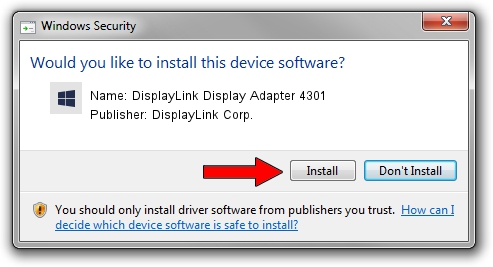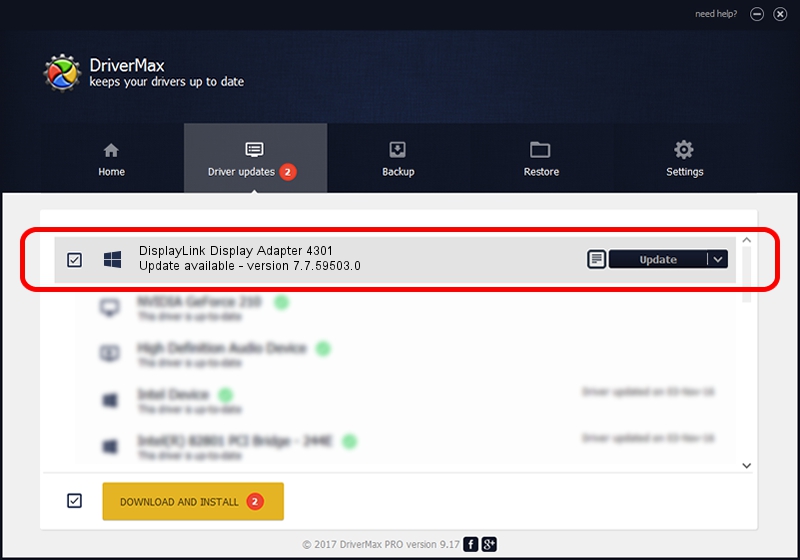Advertising seems to be blocked by your browser.
The ads help us provide this software and web site to you for free.
Please support our project by allowing our site to show ads.
Home /
Manufacturers /
DisplayLink Corp. /
DisplayLink Display Adapter 4301 /
USB/VID_17e9&PID_4301&MI_01 /
7.7.59503.0 Dec 18, 2014
Download and install DisplayLink Corp. DisplayLink Display Adapter 4301 driver
DisplayLink Display Adapter 4301 is a USB Display Adapters device. The Windows version of this driver was developed by DisplayLink Corp.. USB/VID_17e9&PID_4301&MI_01 is the matching hardware id of this device.
1. Manually install DisplayLink Corp. DisplayLink Display Adapter 4301 driver
- Download the driver setup file for DisplayLink Corp. DisplayLink Display Adapter 4301 driver from the link below. This download link is for the driver version 7.7.59503.0 released on 2014-12-18.
- Run the driver setup file from a Windows account with the highest privileges (rights). If your User Access Control (UAC) is started then you will have to confirm the installation of the driver and run the setup with administrative rights.
- Follow the driver setup wizard, which should be quite straightforward. The driver setup wizard will analyze your PC for compatible devices and will install the driver.
- Restart your PC and enjoy the fresh driver, it is as simple as that.
This driver was installed by many users and received an average rating of 3.8 stars out of 78307 votes.
2. How to install DisplayLink Corp. DisplayLink Display Adapter 4301 driver using DriverMax
The advantage of using DriverMax is that it will setup the driver for you in just a few seconds and it will keep each driver up to date, not just this one. How can you install a driver using DriverMax? Let's follow a few steps!
- Start DriverMax and press on the yellow button named ~SCAN FOR DRIVER UPDATES NOW~. Wait for DriverMax to analyze each driver on your PC.
- Take a look at the list of available driver updates. Search the list until you locate the DisplayLink Corp. DisplayLink Display Adapter 4301 driver. Click the Update button.
- Finished installing the driver!

Jun 20 2016 12:48PM / Written by Andreea Kartman for DriverMax
follow @DeeaKartman