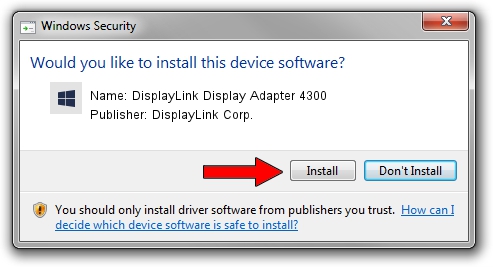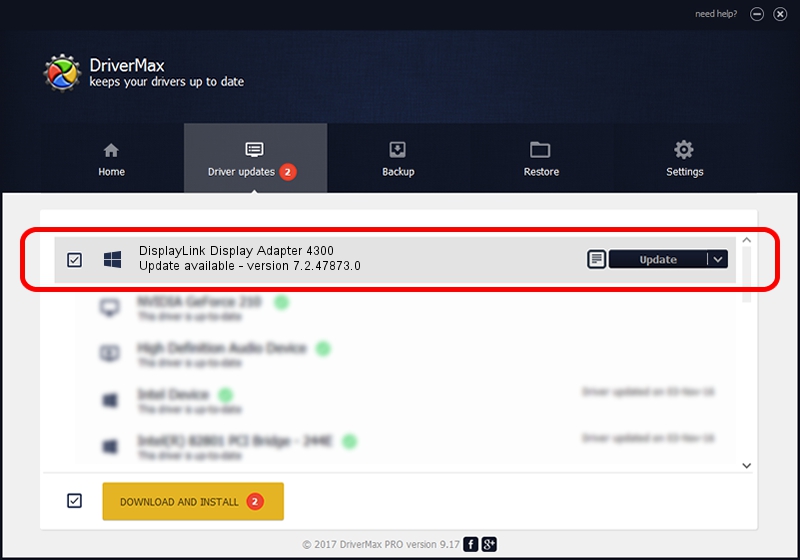Advertising seems to be blocked by your browser.
The ads help us provide this software and web site to you for free.
Please support our project by allowing our site to show ads.
Home /
Manufacturers /
DisplayLink Corp. /
DisplayLink Display Adapter 4300 /
USB/VID_17e9&PID_4300&MI_00 /
7.2.47873.0 May 09, 2013
DisplayLink Corp. DisplayLink Display Adapter 4300 how to download and install the driver
DisplayLink Display Adapter 4300 is a USB Display Adapters hardware device. This driver was developed by DisplayLink Corp.. In order to make sure you are downloading the exact right driver the hardware id is USB/VID_17e9&PID_4300&MI_00.
1. Install DisplayLink Corp. DisplayLink Display Adapter 4300 driver manually
- Download the setup file for DisplayLink Corp. DisplayLink Display Adapter 4300 driver from the link below. This download link is for the driver version 7.2.47873.0 released on 2013-05-09.
- Start the driver installation file from a Windows account with the highest privileges (rights). If your UAC (User Access Control) is started then you will have to accept of the driver and run the setup with administrative rights.
- Follow the driver setup wizard, which should be quite straightforward. The driver setup wizard will scan your PC for compatible devices and will install the driver.
- Restart your computer and enjoy the new driver, as you can see it was quite smple.
Driver rating 3.5 stars out of 30874 votes.
2. The easy way: using DriverMax to install DisplayLink Corp. DisplayLink Display Adapter 4300 driver
The advantage of using DriverMax is that it will setup the driver for you in the easiest possible way and it will keep each driver up to date, not just this one. How easy can you install a driver using DriverMax? Let's see!
- Start DriverMax and click on the yellow button that says ~SCAN FOR DRIVER UPDATES NOW~. Wait for DriverMax to analyze each driver on your computer.
- Take a look at the list of detected driver updates. Search the list until you find the DisplayLink Corp. DisplayLink Display Adapter 4300 driver. Click the Update button.
- Finished installing the driver!

Jul 11 2016 1:33AM / Written by Andreea Kartman for DriverMax
follow @DeeaKartman