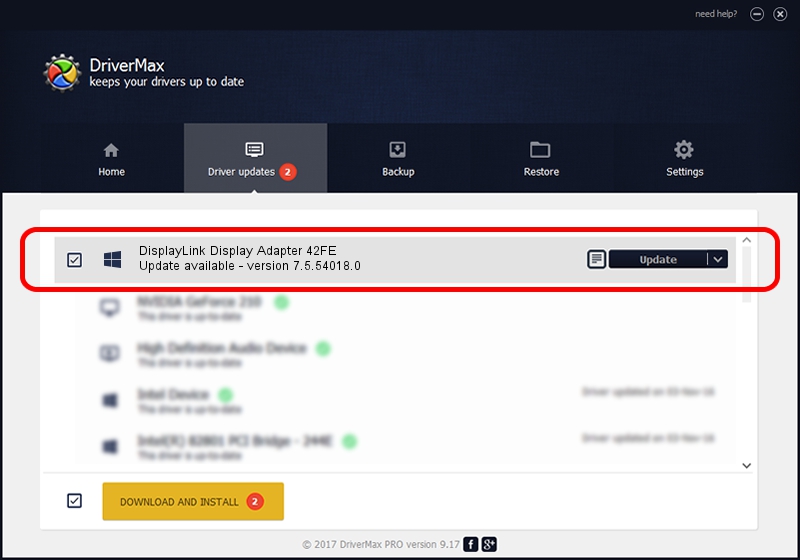Advertising seems to be blocked by your browser.
The ads help us provide this software and web site to you for free.
Please support our project by allowing our site to show ads.
Home /
Manufacturers /
DisplayLink Corp. /
DisplayLink Display Adapter 42FE /
USB/VID_17e9&PID_42FE&MI_00 /
7.5.54018.0 Feb 24, 2014
Driver for DisplayLink Corp. DisplayLink Display Adapter 42FE - downloading and installing it
DisplayLink Display Adapter 42FE is a USB Display Adapters device. The developer of this driver was DisplayLink Corp.. The hardware id of this driver is USB/VID_17e9&PID_42FE&MI_00.
1. Manually install DisplayLink Corp. DisplayLink Display Adapter 42FE driver
- You can download from the link below the driver installer file for the DisplayLink Corp. DisplayLink Display Adapter 42FE driver. The archive contains version 7.5.54018.0 released on 2014-02-24 of the driver.
- Start the driver installer file from a user account with administrative rights. If your UAC (User Access Control) is enabled please accept of the driver and run the setup with administrative rights.
- Follow the driver installation wizard, which will guide you; it should be pretty easy to follow. The driver installation wizard will scan your PC and will install the right driver.
- When the operation finishes restart your PC in order to use the updated driver. As you can see it was quite smple to install a Windows driver!
This driver received an average rating of 3.9 stars out of 17486 votes.
2. Installing the DisplayLink Corp. DisplayLink Display Adapter 42FE driver using DriverMax: the easy way
The advantage of using DriverMax is that it will setup the driver for you in just a few seconds and it will keep each driver up to date. How can you install a driver with DriverMax? Let's see!
- Start DriverMax and push on the yellow button named ~SCAN FOR DRIVER UPDATES NOW~. Wait for DriverMax to analyze each driver on your computer.
- Take a look at the list of detected driver updates. Search the list until you find the DisplayLink Corp. DisplayLink Display Adapter 42FE driver. Click on Update.
- That's all, the driver is now installed!

Jul 25 2016 6:37AM / Written by Daniel Statescu for DriverMax
follow @DanielStatescu