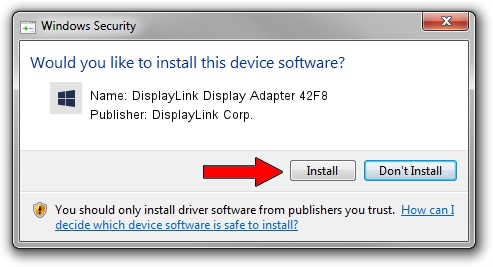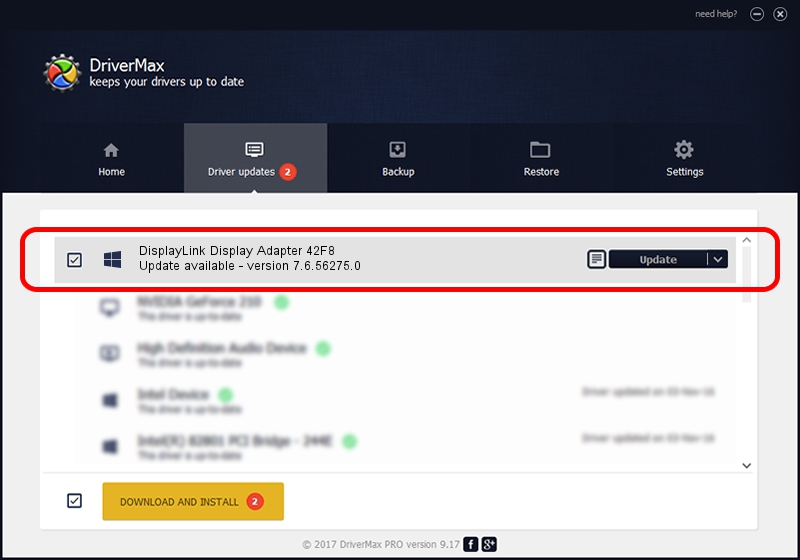Advertising seems to be blocked by your browser.
The ads help us provide this software and web site to you for free.
Please support our project by allowing our site to show ads.
Home /
Manufacturers /
DisplayLink Corp. /
DisplayLink Display Adapter 42F8 /
USB/VID_17e9&PID_42F8&MI_00 /
7.6.56275.0 Jul 09, 2014
Driver for DisplayLink Corp. DisplayLink Display Adapter 42F8 - downloading and installing it
DisplayLink Display Adapter 42F8 is a USB Display Adapters hardware device. This Windows driver was developed by DisplayLink Corp.. The hardware id of this driver is USB/VID_17e9&PID_42F8&MI_00.
1. Install DisplayLink Corp. DisplayLink Display Adapter 42F8 driver manually
- Download the setup file for DisplayLink Corp. DisplayLink Display Adapter 42F8 driver from the link below. This is the download link for the driver version 7.6.56275.0 dated 2014-07-09.
- Start the driver setup file from a Windows account with the highest privileges (rights). If your User Access Control (UAC) is started then you will have to accept of the driver and run the setup with administrative rights.
- Go through the driver installation wizard, which should be quite easy to follow. The driver installation wizard will scan your PC for compatible devices and will install the driver.
- Restart your computer and enjoy the fresh driver, as you can see it was quite smple.
This driver was installed by many users and received an average rating of 4 stars out of 39052 votes.
2. The easy way: using DriverMax to install DisplayLink Corp. DisplayLink Display Adapter 42F8 driver
The most important advantage of using DriverMax is that it will setup the driver for you in just a few seconds and it will keep each driver up to date. How easy can you install a driver using DriverMax? Let's see!
- Open DriverMax and push on the yellow button named ~SCAN FOR DRIVER UPDATES NOW~. Wait for DriverMax to scan and analyze each driver on your PC.
- Take a look at the list of available driver updates. Search the list until you locate the DisplayLink Corp. DisplayLink Display Adapter 42F8 driver. Click the Update button.
- That's all, the driver is now installed!

Jun 27 2016 11:02AM / Written by Andreea Kartman for DriverMax
follow @DeeaKartman