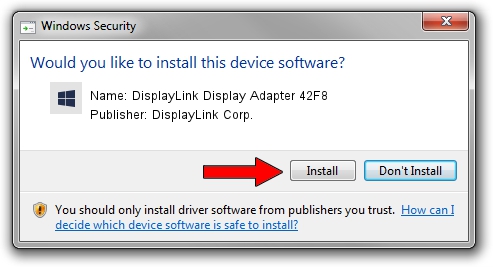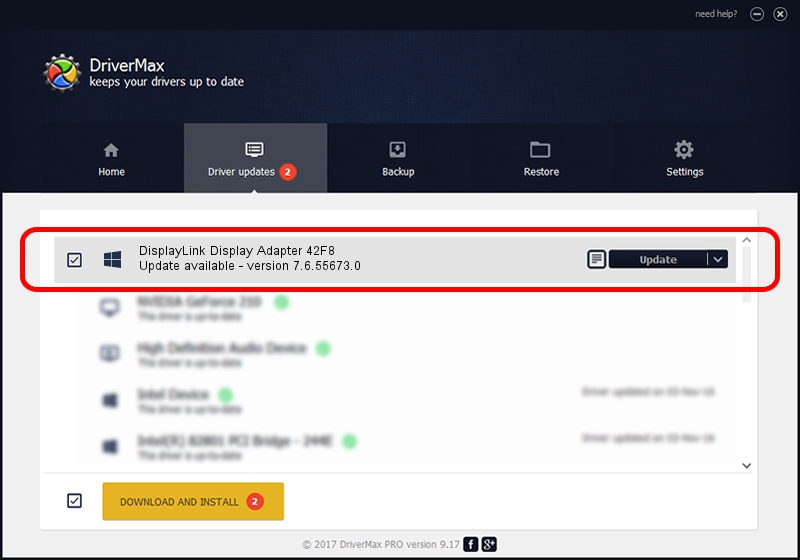Advertising seems to be blocked by your browser.
The ads help us provide this software and web site to you for free.
Please support our project by allowing our site to show ads.
Home /
Manufacturers /
DisplayLink Corp. /
DisplayLink Display Adapter 42F8 /
USB/VID_17e9&PID_42F8&MI_00 /
7.6.55673.0 Jun 01, 2014
DisplayLink Corp. DisplayLink Display Adapter 42F8 driver download and installation
DisplayLink Display Adapter 42F8 is a USB Display Adapters device. This Windows driver was developed by DisplayLink Corp.. The hardware id of this driver is USB/VID_17e9&PID_42F8&MI_00; this string has to match your hardware.
1. Install DisplayLink Corp. DisplayLink Display Adapter 42F8 driver manually
- Download the driver setup file for DisplayLink Corp. DisplayLink Display Adapter 42F8 driver from the link below. This download link is for the driver version 7.6.55673.0 dated 2014-06-01.
- Start the driver installation file from a Windows account with the highest privileges (rights). If your User Access Control Service (UAC) is started then you will have to confirm the installation of the driver and run the setup with administrative rights.
- Go through the driver setup wizard, which should be quite straightforward. The driver setup wizard will scan your PC for compatible devices and will install the driver.
- Restart your PC and enjoy the updated driver, it is as simple as that.
Driver rating 3.1 stars out of 70035 votes.
2. Using DriverMax to install DisplayLink Corp. DisplayLink Display Adapter 42F8 driver
The most important advantage of using DriverMax is that it will setup the driver for you in the easiest possible way and it will keep each driver up to date, not just this one. How can you install a driver using DriverMax? Let's follow a few steps!
- Open DriverMax and press on the yellow button named ~SCAN FOR DRIVER UPDATES NOW~. Wait for DriverMax to scan and analyze each driver on your PC.
- Take a look at the list of available driver updates. Search the list until you find the DisplayLink Corp. DisplayLink Display Adapter 42F8 driver. Click the Update button.
- Finished installing the driver!

Jun 29 2016 7:27AM / Written by Andreea Kartman for DriverMax
follow @DeeaKartman