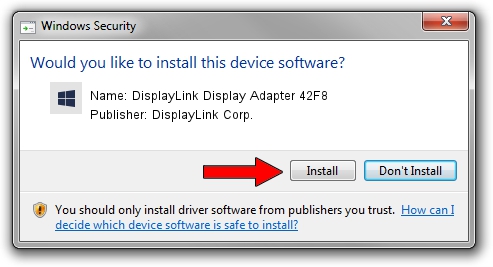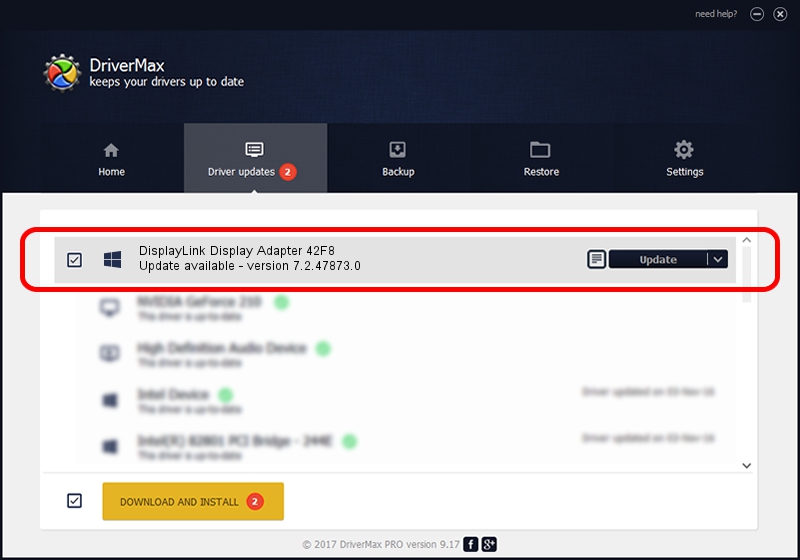Advertising seems to be blocked by your browser.
The ads help us provide this software and web site to you for free.
Please support our project by allowing our site to show ads.
Home /
Manufacturers /
DisplayLink Corp. /
DisplayLink Display Adapter 42F8 /
USB/VID_17e9&PID_42F8&MI_00 /
7.2.47873.0 May 09, 2013
DisplayLink Corp. DisplayLink Display Adapter 42F8 how to download and install the driver
DisplayLink Display Adapter 42F8 is a USB Display Adapters device. The Windows version of this driver was developed by DisplayLink Corp.. The hardware id of this driver is USB/VID_17e9&PID_42F8&MI_00.
1. Install DisplayLink Corp. DisplayLink Display Adapter 42F8 driver manually
- Download the driver setup file for DisplayLink Corp. DisplayLink Display Adapter 42F8 driver from the location below. This is the download link for the driver version 7.2.47873.0 released on 2013-05-09.
- Start the driver setup file from a Windows account with the highest privileges (rights). If your UAC (User Access Control) is started then you will have to confirm the installation of the driver and run the setup with administrative rights.
- Follow the driver installation wizard, which should be quite straightforward. The driver installation wizard will analyze your PC for compatible devices and will install the driver.
- Restart your PC and enjoy the fresh driver, it is as simple as that.
Driver rating 3.4 stars out of 3676 votes.
2. How to install DisplayLink Corp. DisplayLink Display Adapter 42F8 driver using DriverMax
The advantage of using DriverMax is that it will install the driver for you in just a few seconds and it will keep each driver up to date. How can you install a driver with DriverMax? Let's follow a few steps!
- Start DriverMax and press on the yellow button that says ~SCAN FOR DRIVER UPDATES NOW~. Wait for DriverMax to scan and analyze each driver on your computer.
- Take a look at the list of driver updates. Scroll the list down until you locate the DisplayLink Corp. DisplayLink Display Adapter 42F8 driver. Click the Update button.
- Finished installing the driver!

Jul 24 2016 2:08AM / Written by Andreea Kartman for DriverMax
follow @DeeaKartman