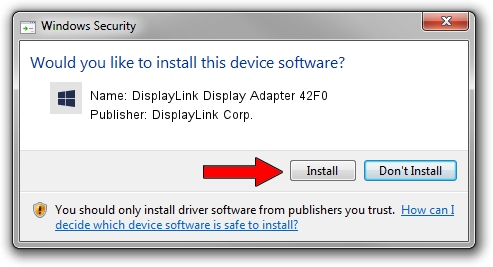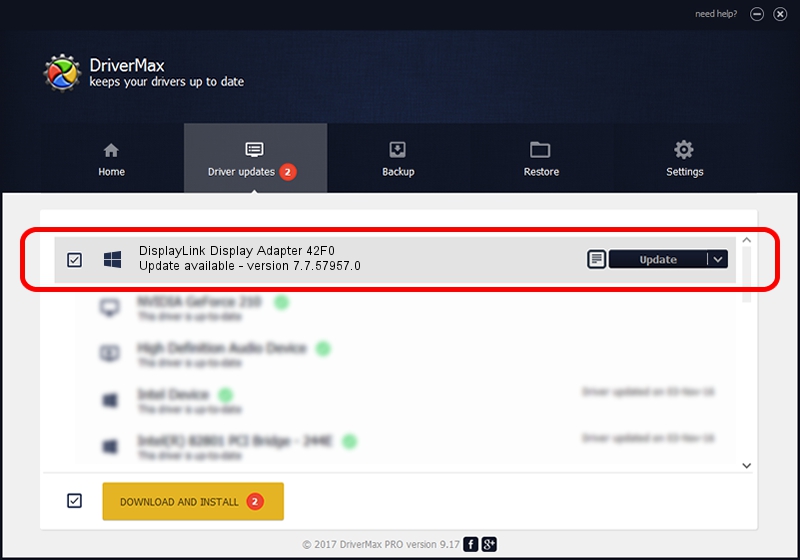Advertising seems to be blocked by your browser.
The ads help us provide this software and web site to you for free.
Please support our project by allowing our site to show ads.
Home /
Manufacturers /
DisplayLink Corp. /
DisplayLink Display Adapter 42F0 /
USB/VID_17e9&PID_42F0&MI_00 /
7.7.57957.0 Sep 26, 2014
Driver for DisplayLink Corp. DisplayLink Display Adapter 42F0 - downloading and installing it
DisplayLink Display Adapter 42F0 is a USB Display Adapters device. The developer of this driver was DisplayLink Corp.. The hardware id of this driver is USB/VID_17e9&PID_42F0&MI_00; this string has to match your hardware.
1. DisplayLink Corp. DisplayLink Display Adapter 42F0 driver - how to install it manually
- Download the driver setup file for DisplayLink Corp. DisplayLink Display Adapter 42F0 driver from the link below. This is the download link for the driver version 7.7.57957.0 dated 2014-09-26.
- Start the driver installation file from a Windows account with administrative rights. If your User Access Control Service (UAC) is enabled then you will have to accept of the driver and run the setup with administrative rights.
- Follow the driver setup wizard, which should be quite easy to follow. The driver setup wizard will analyze your PC for compatible devices and will install the driver.
- Shutdown and restart your PC and enjoy the fresh driver, it is as simple as that.
This driver was rated with an average of 4 stars by 38342 users.
2. The easy way: using DriverMax to install DisplayLink Corp. DisplayLink Display Adapter 42F0 driver
The advantage of using DriverMax is that it will install the driver for you in just a few seconds and it will keep each driver up to date. How can you install a driver using DriverMax? Let's follow a few steps!
- Start DriverMax and press on the yellow button named ~SCAN FOR DRIVER UPDATES NOW~. Wait for DriverMax to analyze each driver on your computer.
- Take a look at the list of driver updates. Search the list until you locate the DisplayLink Corp. DisplayLink Display Adapter 42F0 driver. Click on Update.
- That's it, you installed your first driver!

Jun 20 2016 12:48PM / Written by Daniel Statescu for DriverMax
follow @DanielStatescu