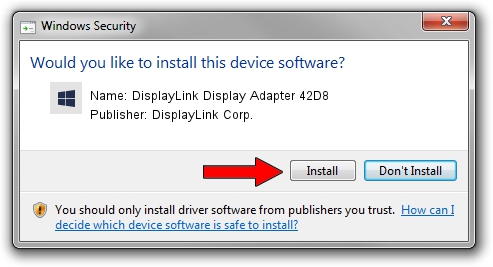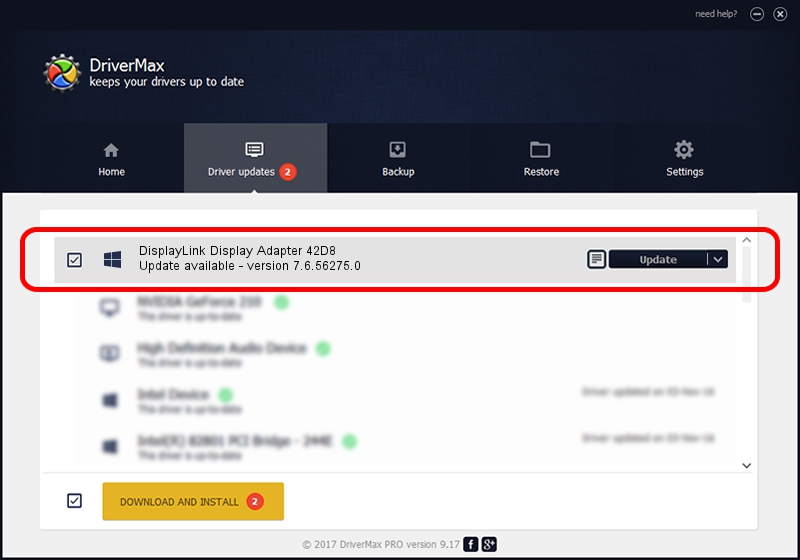Advertising seems to be blocked by your browser.
The ads help us provide this software and web site to you for free.
Please support our project by allowing our site to show ads.
Home /
Manufacturers /
DisplayLink Corp. /
DisplayLink Display Adapter 42D8 /
USB/VID_17e9&PID_42D8&MI_00 /
7.6.56275.0 Jul 09, 2014
DisplayLink Corp. DisplayLink Display Adapter 42D8 how to download and install the driver
DisplayLink Display Adapter 42D8 is a USB Display Adapters hardware device. The Windows version of this driver was developed by DisplayLink Corp.. The hardware id of this driver is USB/VID_17e9&PID_42D8&MI_00.
1. How to manually install DisplayLink Corp. DisplayLink Display Adapter 42D8 driver
- Download the driver setup file for DisplayLink Corp. DisplayLink Display Adapter 42D8 driver from the location below. This download link is for the driver version 7.6.56275.0 dated 2014-07-09.
- Start the driver setup file from a Windows account with administrative rights. If your User Access Control (UAC) is enabled then you will have to confirm the installation of the driver and run the setup with administrative rights.
- Follow the driver setup wizard, which should be quite straightforward. The driver setup wizard will scan your PC for compatible devices and will install the driver.
- Restart your PC and enjoy the new driver, as you can see it was quite smple.
This driver was rated with an average of 3.4 stars by 40001 users.
2. Installing the DisplayLink Corp. DisplayLink Display Adapter 42D8 driver using DriverMax: the easy way
The advantage of using DriverMax is that it will install the driver for you in the easiest possible way and it will keep each driver up to date, not just this one. How can you install a driver using DriverMax? Let's see!
- Start DriverMax and click on the yellow button that says ~SCAN FOR DRIVER UPDATES NOW~. Wait for DriverMax to analyze each driver on your computer.
- Take a look at the list of available driver updates. Scroll the list down until you find the DisplayLink Corp. DisplayLink Display Adapter 42D8 driver. Click the Update button.
- That's all, the driver is now installed!

Jun 27 2016 11:03AM / Written by Andreea Kartman for DriverMax
follow @DeeaKartman