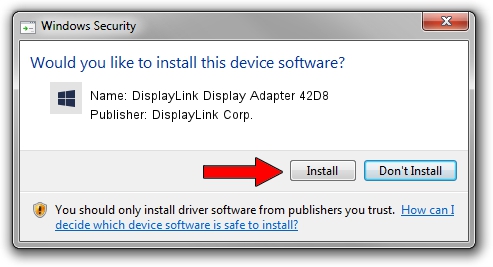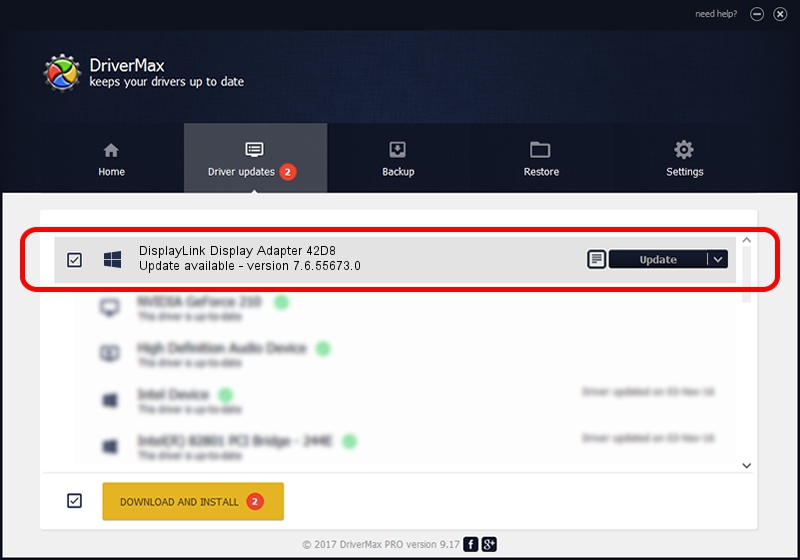Advertising seems to be blocked by your browser.
The ads help us provide this software and web site to you for free.
Please support our project by allowing our site to show ads.
Home /
Manufacturers /
DisplayLink Corp. /
DisplayLink Display Adapter 42D8 /
USB/VID_17e9&PID_42D8&MI_00 /
7.6.55673.0 Jun 01, 2014
Driver for DisplayLink Corp. DisplayLink Display Adapter 42D8 - downloading and installing it
DisplayLink Display Adapter 42D8 is a USB Display Adapters device. This driver was developed by DisplayLink Corp.. USB/VID_17e9&PID_42D8&MI_00 is the matching hardware id of this device.
1. How to manually install DisplayLink Corp. DisplayLink Display Adapter 42D8 driver
- Download the setup file for DisplayLink Corp. DisplayLink Display Adapter 42D8 driver from the location below. This is the download link for the driver version 7.6.55673.0 released on 2014-06-01.
- Run the driver setup file from a Windows account with the highest privileges (rights). If your User Access Control (UAC) is enabled then you will have to accept of the driver and run the setup with administrative rights.
- Go through the driver setup wizard, which should be quite easy to follow. The driver setup wizard will analyze your PC for compatible devices and will install the driver.
- Shutdown and restart your computer and enjoy the new driver, it is as simple as that.
This driver was rated with an average of 3.6 stars by 68455 users.
2. Installing the DisplayLink Corp. DisplayLink Display Adapter 42D8 driver using DriverMax: the easy way
The most important advantage of using DriverMax is that it will setup the driver for you in just a few seconds and it will keep each driver up to date. How easy can you install a driver using DriverMax? Let's see!
- Open DriverMax and press on the yellow button that says ~SCAN FOR DRIVER UPDATES NOW~. Wait for DriverMax to scan and analyze each driver on your PC.
- Take a look at the list of available driver updates. Search the list until you locate the DisplayLink Corp. DisplayLink Display Adapter 42D8 driver. Click on Update.
- Finished installing the driver!

Jun 29 2016 7:29AM / Written by Daniel Statescu for DriverMax
follow @DanielStatescu