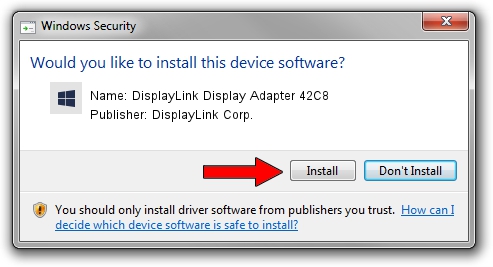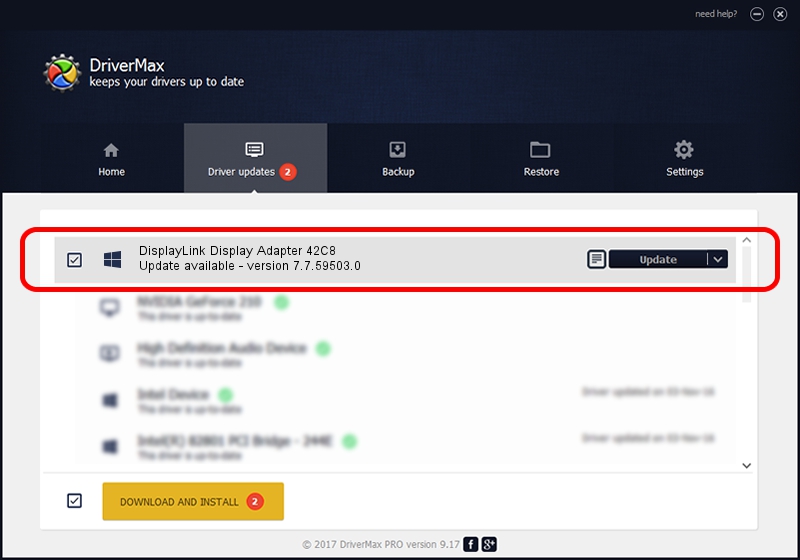Advertising seems to be blocked by your browser.
The ads help us provide this software and web site to you for free.
Please support our project by allowing our site to show ads.
Home /
Manufacturers /
DisplayLink Corp. /
DisplayLink Display Adapter 42C8 /
USB/VID_17e9&PID_42C8&MI_00 /
7.7.59503.0 Dec 18, 2014
DisplayLink Corp. DisplayLink Display Adapter 42C8 - two ways of downloading and installing the driver
DisplayLink Display Adapter 42C8 is a USB Display Adapters device. This Windows driver was developed by DisplayLink Corp.. USB/VID_17e9&PID_42C8&MI_00 is the matching hardware id of this device.
1. Install DisplayLink Corp. DisplayLink Display Adapter 42C8 driver manually
- Download the setup file for DisplayLink Corp. DisplayLink Display Adapter 42C8 driver from the link below. This is the download link for the driver version 7.7.59503.0 released on 2014-12-18.
- Start the driver installation file from a Windows account with administrative rights. If your User Access Control (UAC) is enabled then you will have to accept of the driver and run the setup with administrative rights.
- Follow the driver setup wizard, which should be pretty easy to follow. The driver setup wizard will scan your PC for compatible devices and will install the driver.
- Shutdown and restart your PC and enjoy the new driver, as you can see it was quite smple.
This driver received an average rating of 3.8 stars out of 15791 votes.
2. The easy way: using DriverMax to install DisplayLink Corp. DisplayLink Display Adapter 42C8 driver
The advantage of using DriverMax is that it will setup the driver for you in the easiest possible way and it will keep each driver up to date, not just this one. How can you install a driver using DriverMax? Let's follow a few steps!
- Open DriverMax and press on the yellow button named ~SCAN FOR DRIVER UPDATES NOW~. Wait for DriverMax to analyze each driver on your PC.
- Take a look at the list of available driver updates. Search the list until you locate the DisplayLink Corp. DisplayLink Display Adapter 42C8 driver. Click on Update.
- That's it, you installed your first driver!

Jun 20 2016 12:48PM / Written by Daniel Statescu for DriverMax
follow @DanielStatescu