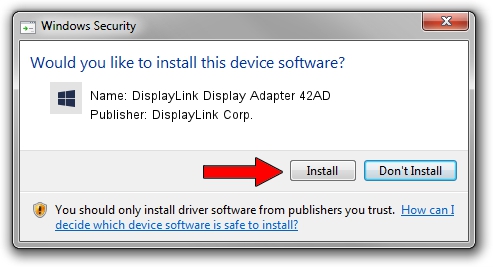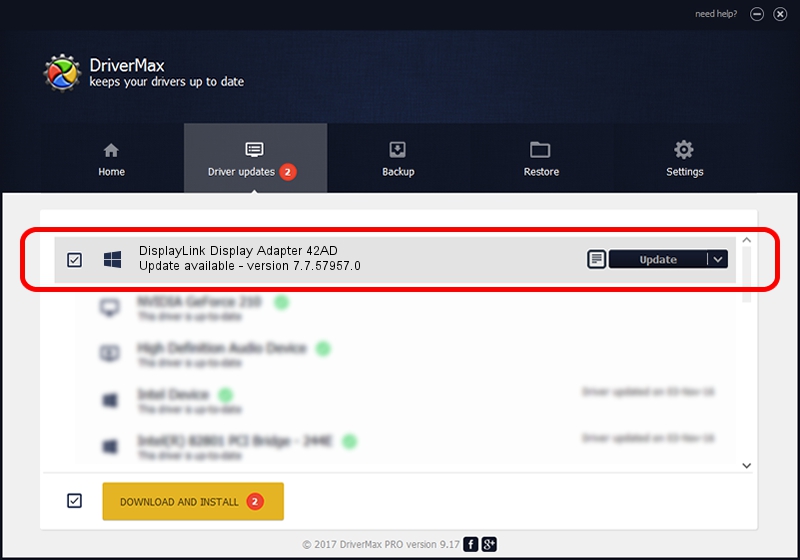Advertising seems to be blocked by your browser.
The ads help us provide this software and web site to you for free.
Please support our project by allowing our site to show ads.
Home /
Manufacturers /
DisplayLink Corp. /
DisplayLink Display Adapter 42AD /
USB/VID_17e9&PID_42AD&MI_00 /
7.7.57957.0 Sep 26, 2014
Driver for DisplayLink Corp. DisplayLink Display Adapter 42AD - downloading and installing it
DisplayLink Display Adapter 42AD is a USB Display Adapters device. This Windows driver was developed by DisplayLink Corp.. The hardware id of this driver is USB/VID_17e9&PID_42AD&MI_00.
1. Manually install DisplayLink Corp. DisplayLink Display Adapter 42AD driver
- Download the setup file for DisplayLink Corp. DisplayLink Display Adapter 42AD driver from the location below. This download link is for the driver version 7.7.57957.0 dated 2014-09-26.
- Run the driver installation file from a Windows account with the highest privileges (rights). If your UAC (User Access Control) is running then you will have to confirm the installation of the driver and run the setup with administrative rights.
- Follow the driver setup wizard, which should be quite straightforward. The driver setup wizard will analyze your PC for compatible devices and will install the driver.
- Shutdown and restart your computer and enjoy the fresh driver, as you can see it was quite smple.
This driver received an average rating of 4 stars out of 36478 votes.
2. The easy way: using DriverMax to install DisplayLink Corp. DisplayLink Display Adapter 42AD driver
The most important advantage of using DriverMax is that it will setup the driver for you in just a few seconds and it will keep each driver up to date. How can you install a driver with DriverMax? Let's take a look!
- Open DriverMax and press on the yellow button that says ~SCAN FOR DRIVER UPDATES NOW~. Wait for DriverMax to analyze each driver on your PC.
- Take a look at the list of detected driver updates. Search the list until you find the DisplayLink Corp. DisplayLink Display Adapter 42AD driver. Click the Update button.
- Enjoy using the updated driver! :)

Jun 20 2016 12:48PM / Written by Andreea Kartman for DriverMax
follow @DeeaKartman