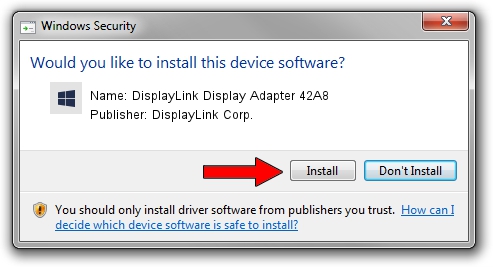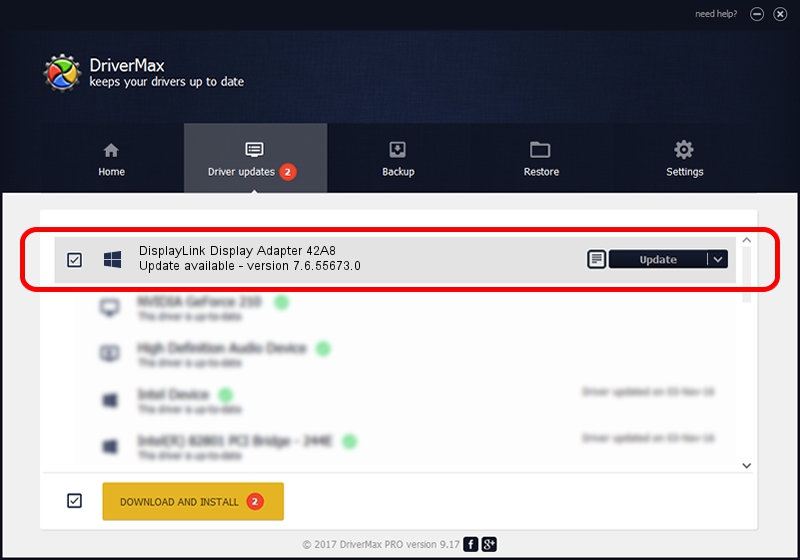Advertising seems to be blocked by your browser.
The ads help us provide this software and web site to you for free.
Please support our project by allowing our site to show ads.
Home /
Manufacturers /
DisplayLink Corp. /
DisplayLink Display Adapter 42A8 /
USB/VID_17e9&PID_42A8&MI_00 /
7.6.55673.0 Jun 01, 2014
DisplayLink Corp. DisplayLink Display Adapter 42A8 - two ways of downloading and installing the driver
DisplayLink Display Adapter 42A8 is a USB Display Adapters device. This Windows driver was developed by DisplayLink Corp.. The hardware id of this driver is USB/VID_17e9&PID_42A8&MI_00.
1. DisplayLink Corp. DisplayLink Display Adapter 42A8 - install the driver manually
- Download the driver setup file for DisplayLink Corp. DisplayLink Display Adapter 42A8 driver from the link below. This download link is for the driver version 7.6.55673.0 dated 2014-06-01.
- Run the driver setup file from a Windows account with the highest privileges (rights). If your User Access Control Service (UAC) is running then you will have to confirm the installation of the driver and run the setup with administrative rights.
- Follow the driver setup wizard, which should be pretty easy to follow. The driver setup wizard will scan your PC for compatible devices and will install the driver.
- Shutdown and restart your computer and enjoy the new driver, as you can see it was quite smple.
This driver received an average rating of 3.9 stars out of 67983 votes.
2. Using DriverMax to install DisplayLink Corp. DisplayLink Display Adapter 42A8 driver
The advantage of using DriverMax is that it will install the driver for you in just a few seconds and it will keep each driver up to date. How easy can you install a driver with DriverMax? Let's take a look!
- Open DriverMax and press on the yellow button named ~SCAN FOR DRIVER UPDATES NOW~. Wait for DriverMax to scan and analyze each driver on your PC.
- Take a look at the list of detected driver updates. Search the list until you locate the DisplayLink Corp. DisplayLink Display Adapter 42A8 driver. Click the Update button.
- That's it, you installed your first driver!

Jun 29 2016 7:31AM / Written by Dan Armano for DriverMax
follow @danarm