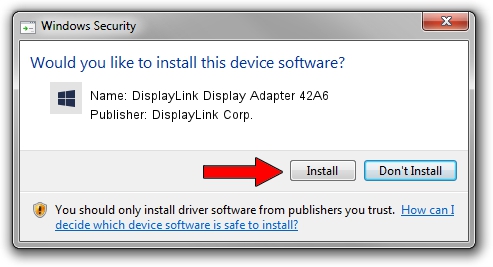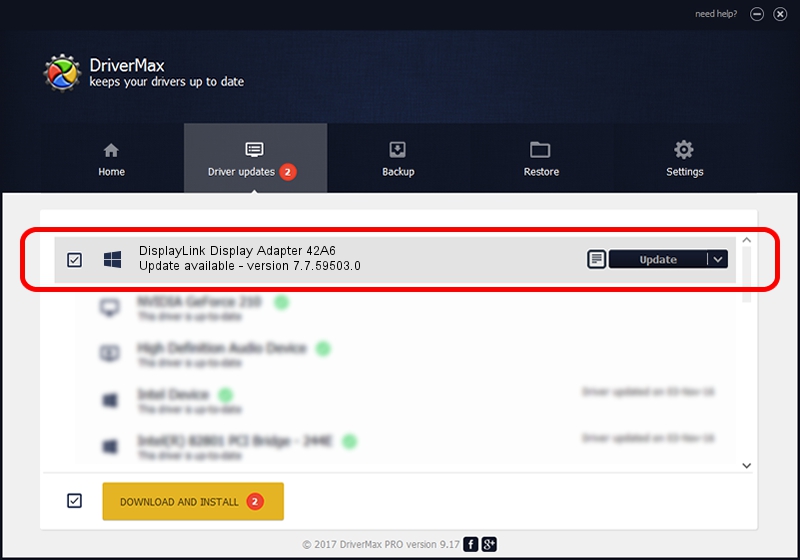Advertising seems to be blocked by your browser.
The ads help us provide this software and web site to you for free.
Please support our project by allowing our site to show ads.
Home /
Manufacturers /
DisplayLink Corp. /
DisplayLink Display Adapter 42A6 /
USB/VID_17e9&PID_42A6&MI_00 /
7.7.59503.0 Dec 18, 2014
Download and install DisplayLink Corp. DisplayLink Display Adapter 42A6 driver
DisplayLink Display Adapter 42A6 is a USB Display Adapters device. This Windows driver was developed by DisplayLink Corp.. The hardware id of this driver is USB/VID_17e9&PID_42A6&MI_00.
1. DisplayLink Corp. DisplayLink Display Adapter 42A6 driver - how to install it manually
- You can download from the link below the driver setup file for the DisplayLink Corp. DisplayLink Display Adapter 42A6 driver. The archive contains version 7.7.59503.0 released on 2014-12-18 of the driver.
- Run the driver installer file from a user account with administrative rights. If your User Access Control (UAC) is started please confirm the installation of the driver and run the setup with administrative rights.
- Follow the driver setup wizard, which will guide you; it should be pretty easy to follow. The driver setup wizard will analyze your computer and will install the right driver.
- When the operation finishes restart your computer in order to use the updated driver. As you can see it was quite smple to install a Windows driver!
Driver rating 4 stars out of 14233 votes.
2. Using DriverMax to install DisplayLink Corp. DisplayLink Display Adapter 42A6 driver
The advantage of using DriverMax is that it will setup the driver for you in the easiest possible way and it will keep each driver up to date. How can you install a driver using DriverMax? Let's follow a few steps!
- Open DriverMax and push on the yellow button that says ~SCAN FOR DRIVER UPDATES NOW~. Wait for DriverMax to analyze each driver on your computer.
- Take a look at the list of driver updates. Search the list until you find the DisplayLink Corp. DisplayLink Display Adapter 42A6 driver. Click the Update button.
- Finished installing the driver!

Jun 20 2016 12:48PM / Written by Andreea Kartman for DriverMax
follow @DeeaKartman