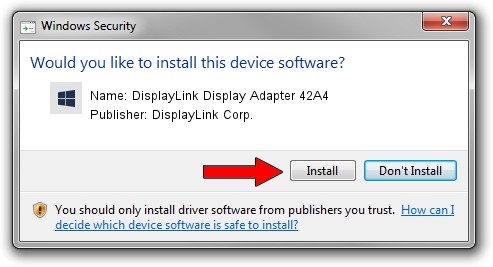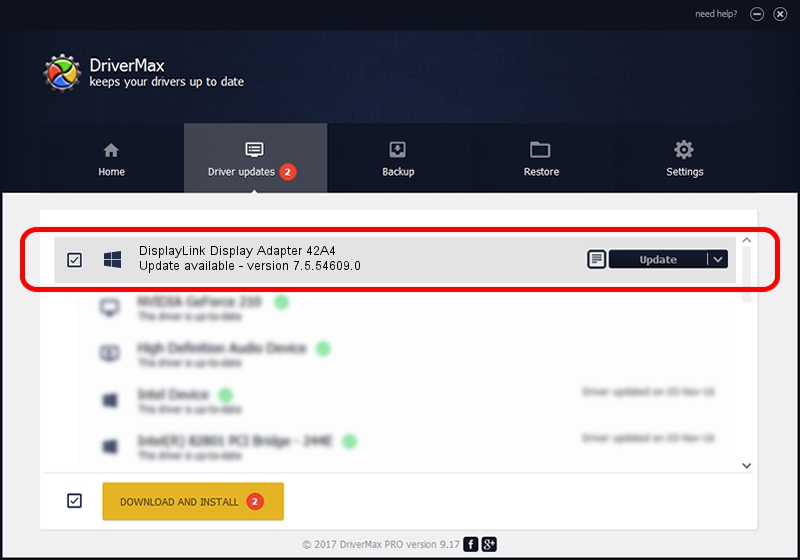Advertising seems to be blocked by your browser.
The ads help us provide this software and web site to you for free.
Please support our project by allowing our site to show ads.
Home /
Manufacturers /
DisplayLink Corp. /
DisplayLink Display Adapter 42A4 /
USB/VID_17e9&PID_42A4&MI_00 /
7.5.54609.0 Mar 27, 2014
DisplayLink Corp. DisplayLink Display Adapter 42A4 how to download and install the driver
DisplayLink Display Adapter 42A4 is a USB Display Adapters hardware device. This driver was developed by DisplayLink Corp.. In order to make sure you are downloading the exact right driver the hardware id is USB/VID_17e9&PID_42A4&MI_00.
1. DisplayLink Corp. DisplayLink Display Adapter 42A4 - install the driver manually
- Download the setup file for DisplayLink Corp. DisplayLink Display Adapter 42A4 driver from the location below. This download link is for the driver version 7.5.54609.0 released on 2014-03-27.
- Run the driver setup file from a Windows account with the highest privileges (rights). If your User Access Control Service (UAC) is running then you will have to accept of the driver and run the setup with administrative rights.
- Follow the driver setup wizard, which should be quite straightforward. The driver setup wizard will analyze your PC for compatible devices and will install the driver.
- Restart your computer and enjoy the fresh driver, it is as simple as that.
Driver rating 3.5 stars out of 87540 votes.
2. Using DriverMax to install DisplayLink Corp. DisplayLink Display Adapter 42A4 driver
The advantage of using DriverMax is that it will install the driver for you in the easiest possible way and it will keep each driver up to date. How easy can you install a driver using DriverMax? Let's follow a few steps!
- Open DriverMax and press on the yellow button that says ~SCAN FOR DRIVER UPDATES NOW~. Wait for DriverMax to scan and analyze each driver on your computer.
- Take a look at the list of available driver updates. Search the list until you find the DisplayLink Corp. DisplayLink Display Adapter 42A4 driver. Click the Update button.
- Finished installing the driver!

Jul 25 2016 2:14AM / Written by Dan Armano for DriverMax
follow @danarm