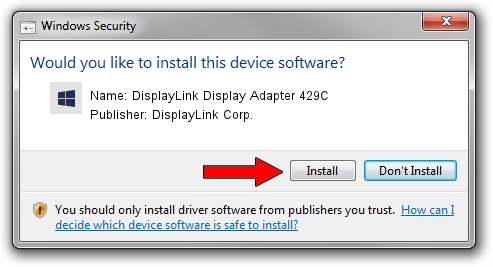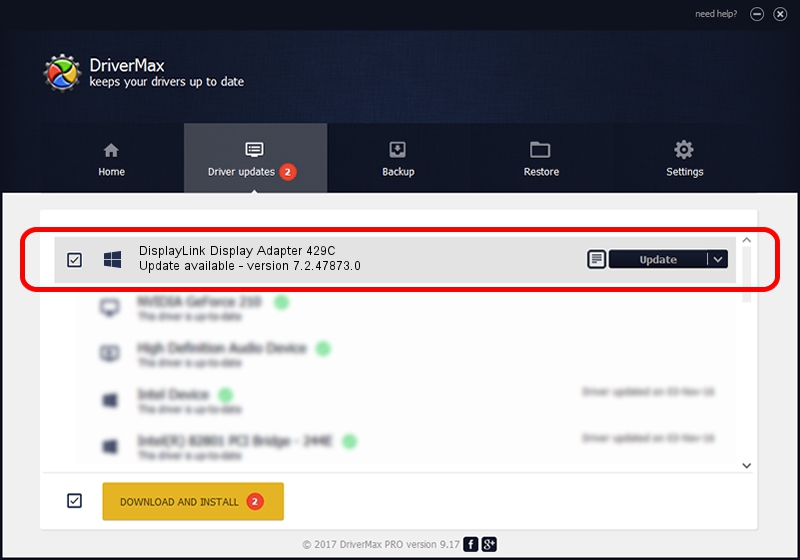Advertising seems to be blocked by your browser.
The ads help us provide this software and web site to you for free.
Please support our project by allowing our site to show ads.
Home /
Manufacturers /
DisplayLink Corp. /
DisplayLink Display Adapter 429C /
USB/VID_17e9&PID_429C&MI_00 /
7.2.47873.0 May 09, 2013
DisplayLink Corp. DisplayLink Display Adapter 429C - two ways of downloading and installing the driver
DisplayLink Display Adapter 429C is a USB Display Adapters hardware device. This Windows driver was developed by DisplayLink Corp.. The hardware id of this driver is USB/VID_17e9&PID_429C&MI_00.
1. DisplayLink Corp. DisplayLink Display Adapter 429C driver - how to install it manually
- Download the setup file for DisplayLink Corp. DisplayLink Display Adapter 429C driver from the location below. This is the download link for the driver version 7.2.47873.0 dated 2013-05-09.
- Run the driver installation file from a Windows account with the highest privileges (rights). If your UAC (User Access Control) is running then you will have to accept of the driver and run the setup with administrative rights.
- Go through the driver installation wizard, which should be pretty straightforward. The driver installation wizard will scan your PC for compatible devices and will install the driver.
- Shutdown and restart your PC and enjoy the fresh driver, as you can see it was quite smple.
Driver rating 3.6 stars out of 93350 votes.
2. How to use DriverMax to install DisplayLink Corp. DisplayLink Display Adapter 429C driver
The advantage of using DriverMax is that it will setup the driver for you in the easiest possible way and it will keep each driver up to date. How easy can you install a driver with DriverMax? Let's take a look!
- Open DriverMax and press on the yellow button named ~SCAN FOR DRIVER UPDATES NOW~. Wait for DriverMax to analyze each driver on your PC.
- Take a look at the list of driver updates. Scroll the list down until you find the DisplayLink Corp. DisplayLink Display Adapter 429C driver. Click the Update button.
- That's it, you installed your first driver!

Jul 30 2016 12:12AM / Written by Daniel Statescu for DriverMax
follow @DanielStatescu