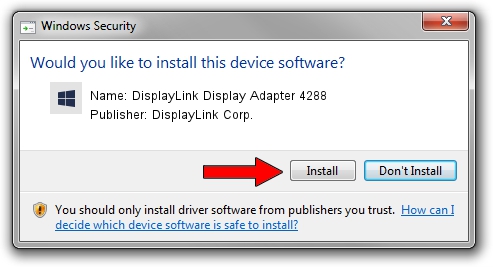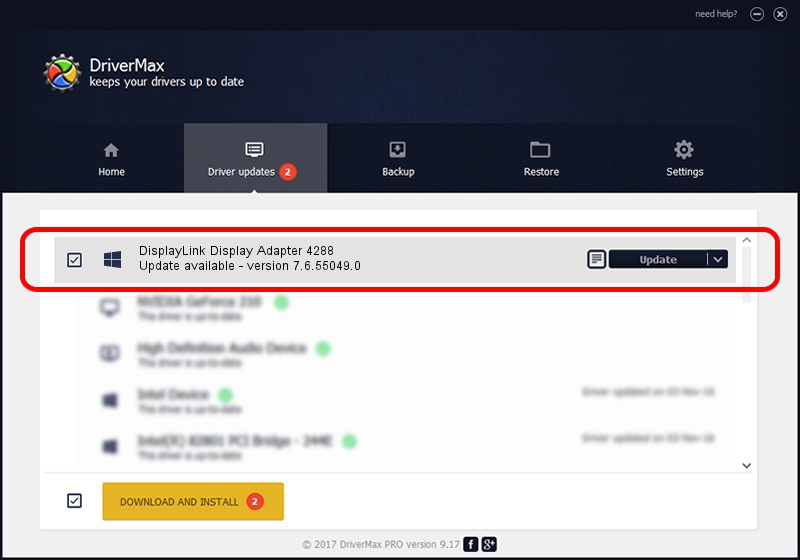Advertising seems to be blocked by your browser.
The ads help us provide this software and web site to you for free.
Please support our project by allowing our site to show ads.
Home /
Manufacturers /
DisplayLink Corp. /
DisplayLink Display Adapter 4288 /
USB/VID_17e9&PID_4288&MI_00 /
7.6.55049.0 Apr 22, 2014
DisplayLink Corp. DisplayLink Display Adapter 4288 how to download and install the driver
DisplayLink Display Adapter 4288 is a USB Display Adapters device. This driver was developed by DisplayLink Corp.. The hardware id of this driver is USB/VID_17e9&PID_4288&MI_00.
1. How to manually install DisplayLink Corp. DisplayLink Display Adapter 4288 driver
- Download the setup file for DisplayLink Corp. DisplayLink Display Adapter 4288 driver from the location below. This download link is for the driver version 7.6.55049.0 dated 2014-04-22.
- Run the driver installation file from a Windows account with the highest privileges (rights). If your User Access Control (UAC) is running then you will have to confirm the installation of the driver and run the setup with administrative rights.
- Follow the driver setup wizard, which should be quite easy to follow. The driver setup wizard will analyze your PC for compatible devices and will install the driver.
- Shutdown and restart your computer and enjoy the updated driver, it is as simple as that.
This driver received an average rating of 4 stars out of 7398 votes.
2. Installing the DisplayLink Corp. DisplayLink Display Adapter 4288 driver using DriverMax: the easy way
The most important advantage of using DriverMax is that it will install the driver for you in just a few seconds and it will keep each driver up to date. How easy can you install a driver using DriverMax? Let's take a look!
- Open DriverMax and press on the yellow button named ~SCAN FOR DRIVER UPDATES NOW~. Wait for DriverMax to analyze each driver on your PC.
- Take a look at the list of available driver updates. Search the list until you locate the DisplayLink Corp. DisplayLink Display Adapter 4288 driver. Click on Update.
- Finished installing the driver!

Jul 14 2016 3:09AM / Written by Andreea Kartman for DriverMax
follow @DeeaKartman