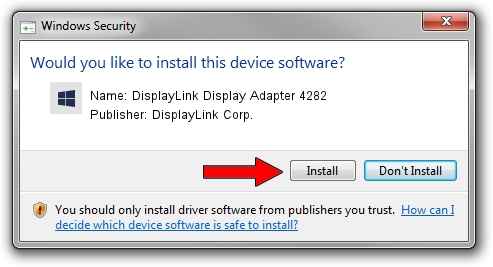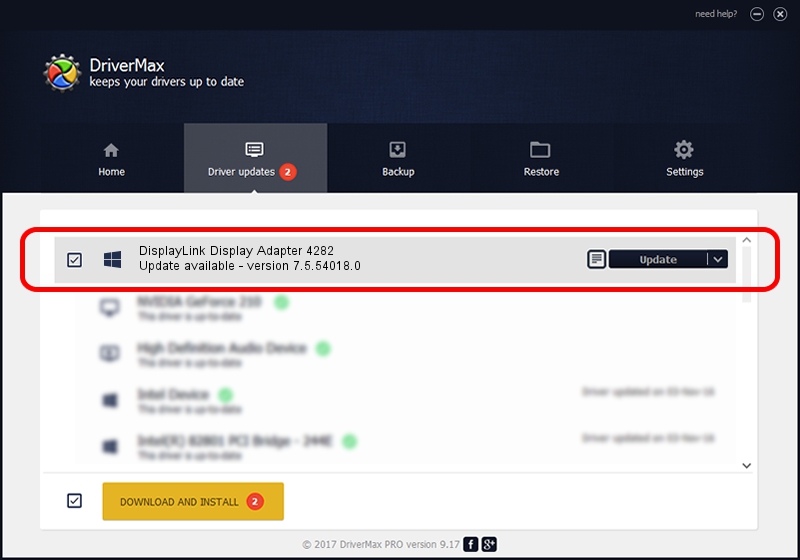Advertising seems to be blocked by your browser.
The ads help us provide this software and web site to you for free.
Please support our project by allowing our site to show ads.
Home /
Manufacturers /
DisplayLink Corp. /
DisplayLink Display Adapter 4282 /
USB/VID_17e9&PID_4282&MI_00 /
7.5.54018.0 Feb 24, 2014
DisplayLink Corp. DisplayLink Display Adapter 4282 driver download and installation
DisplayLink Display Adapter 4282 is a USB Display Adapters hardware device. This driver was developed by DisplayLink Corp.. The hardware id of this driver is USB/VID_17e9&PID_4282&MI_00.
1. Manually install DisplayLink Corp. DisplayLink Display Adapter 4282 driver
- You can download from the link below the driver setup file for the DisplayLink Corp. DisplayLink Display Adapter 4282 driver. The archive contains version 7.5.54018.0 released on 2014-02-24 of the driver.
- Start the driver installer file from a user account with administrative rights. If your User Access Control Service (UAC) is running please confirm the installation of the driver and run the setup with administrative rights.
- Follow the driver installation wizard, which will guide you; it should be pretty easy to follow. The driver installation wizard will scan your PC and will install the right driver.
- When the operation finishes restart your computer in order to use the updated driver. It is as simple as that to install a Windows driver!
This driver was rated with an average of 3.5 stars by 10525 users.
2. How to install DisplayLink Corp. DisplayLink Display Adapter 4282 driver using DriverMax
The most important advantage of using DriverMax is that it will install the driver for you in just a few seconds and it will keep each driver up to date, not just this one. How easy can you install a driver with DriverMax? Let's follow a few steps!
- Start DriverMax and press on the yellow button that says ~SCAN FOR DRIVER UPDATES NOW~. Wait for DriverMax to scan and analyze each driver on your PC.
- Take a look at the list of available driver updates. Scroll the list down until you find the DisplayLink Corp. DisplayLink Display Adapter 4282 driver. Click the Update button.
- That's it, you installed your first driver!

Jul 22 2016 6:10PM / Written by Daniel Statescu for DriverMax
follow @DanielStatescu