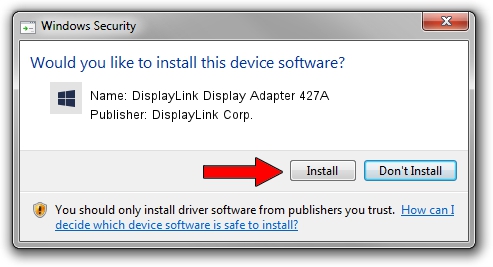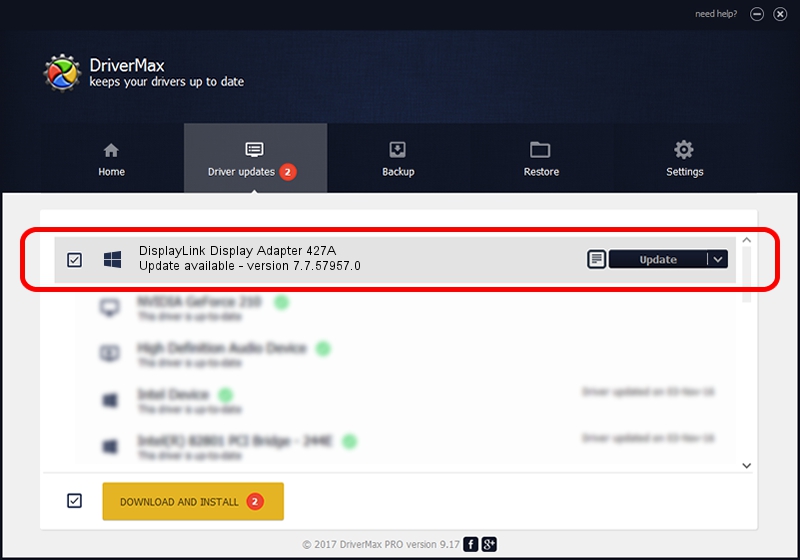Advertising seems to be blocked by your browser.
The ads help us provide this software and web site to you for free.
Please support our project by allowing our site to show ads.
Home /
Manufacturers /
DisplayLink Corp. /
DisplayLink Display Adapter 427A /
USB/VID_17e9&PID_427A&MI_00 /
7.7.57957.0 Sep 26, 2014
DisplayLink Corp. DisplayLink Display Adapter 427A how to download and install the driver
DisplayLink Display Adapter 427A is a USB Display Adapters device. This driver was developed by DisplayLink Corp.. USB/VID_17e9&PID_427A&MI_00 is the matching hardware id of this device.
1. DisplayLink Corp. DisplayLink Display Adapter 427A - install the driver manually
- Download the driver setup file for DisplayLink Corp. DisplayLink Display Adapter 427A driver from the link below. This download link is for the driver version 7.7.57957.0 dated 2014-09-26.
- Run the driver installation file from a Windows account with administrative rights. If your UAC (User Access Control) is running then you will have to accept of the driver and run the setup with administrative rights.
- Follow the driver installation wizard, which should be quite straightforward. The driver installation wizard will scan your PC for compatible devices and will install the driver.
- Restart your computer and enjoy the updated driver, as you can see it was quite smple.
This driver received an average rating of 3.2 stars out of 36034 votes.
2. Using DriverMax to install DisplayLink Corp. DisplayLink Display Adapter 427A driver
The advantage of using DriverMax is that it will install the driver for you in just a few seconds and it will keep each driver up to date, not just this one. How easy can you install a driver using DriverMax? Let's follow a few steps!
- Open DriverMax and push on the yellow button that says ~SCAN FOR DRIVER UPDATES NOW~. Wait for DriverMax to scan and analyze each driver on your computer.
- Take a look at the list of detected driver updates. Search the list until you locate the DisplayLink Corp. DisplayLink Display Adapter 427A driver. Click the Update button.
- That's it, you installed your first driver!

Jun 20 2016 12:48PM / Written by Dan Armano for DriverMax
follow @danarm