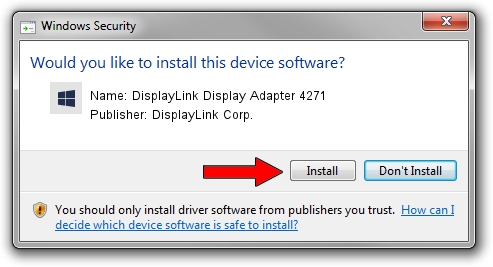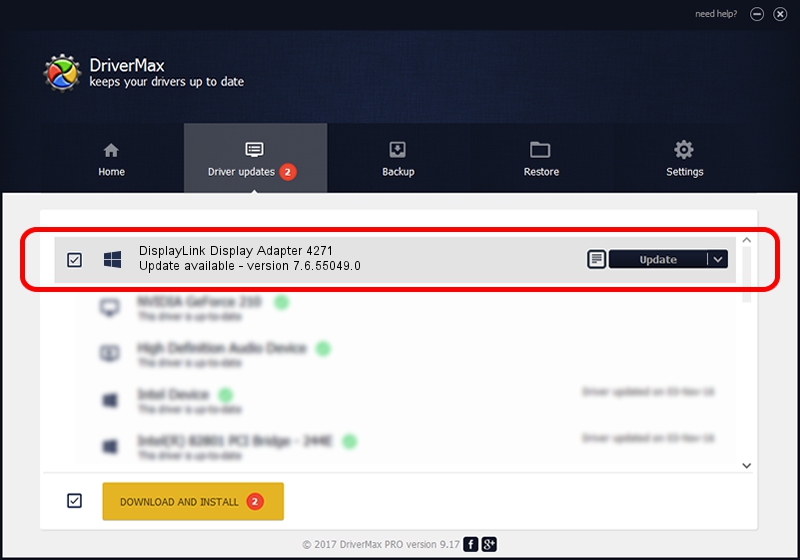Advertising seems to be blocked by your browser.
The ads help us provide this software and web site to you for free.
Please support our project by allowing our site to show ads.
Home /
Manufacturers /
DisplayLink Corp. /
DisplayLink Display Adapter 4271 /
USB/VID_17e9&PID_4271&MI_00 /
7.6.55049.0 Apr 22, 2014
DisplayLink Corp. DisplayLink Display Adapter 4271 how to download and install the driver
DisplayLink Display Adapter 4271 is a USB Display Adapters device. This driver was developed by DisplayLink Corp.. USB/VID_17e9&PID_4271&MI_00 is the matching hardware id of this device.
1. Install DisplayLink Corp. DisplayLink Display Adapter 4271 driver manually
- Download the driver setup file for DisplayLink Corp. DisplayLink Display Adapter 4271 driver from the location below. This download link is for the driver version 7.6.55049.0 dated 2014-04-22.
- Run the driver setup file from a Windows account with administrative rights. If your UAC (User Access Control) is started then you will have to accept of the driver and run the setup with administrative rights.
- Go through the driver setup wizard, which should be quite straightforward. The driver setup wizard will scan your PC for compatible devices and will install the driver.
- Shutdown and restart your PC and enjoy the fresh driver, as you can see it was quite smple.
This driver received an average rating of 3.9 stars out of 46530 votes.
2. How to use DriverMax to install DisplayLink Corp. DisplayLink Display Adapter 4271 driver
The advantage of using DriverMax is that it will install the driver for you in the easiest possible way and it will keep each driver up to date. How easy can you install a driver using DriverMax? Let's follow a few steps!
- Open DriverMax and click on the yellow button named ~SCAN FOR DRIVER UPDATES NOW~. Wait for DriverMax to analyze each driver on your computer.
- Take a look at the list of available driver updates. Search the list until you find the DisplayLink Corp. DisplayLink Display Adapter 4271 driver. Click on Update.
- Enjoy using the updated driver! :)

Jul 14 2016 3:16AM / Written by Daniel Statescu for DriverMax
follow @DanielStatescu