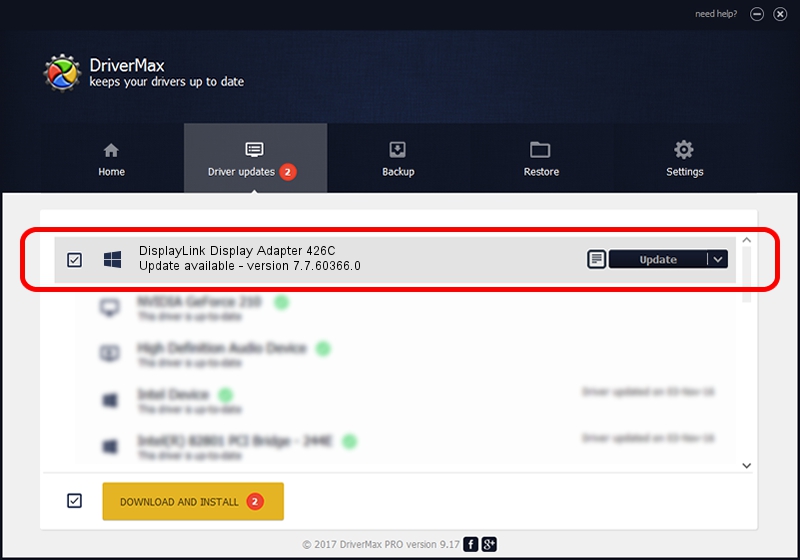Advertising seems to be blocked by your browser.
The ads help us provide this software and web site to you for free.
Please support our project by allowing our site to show ads.
Home /
Manufacturers /
DisplayLink Corp. /
DisplayLink Display Adapter 426C /
USB/VID_17e9&PID_426C&MI_00 /
7.7.60366.0 Feb 12, 2015
DisplayLink Corp. DisplayLink Display Adapter 426C driver download and installation
DisplayLink Display Adapter 426C is a USB Display Adapters hardware device. This Windows driver was developed by DisplayLink Corp.. USB/VID_17e9&PID_426C&MI_00 is the matching hardware id of this device.
1. Manually install DisplayLink Corp. DisplayLink Display Adapter 426C driver
- You can download from the link below the driver setup file for the DisplayLink Corp. DisplayLink Display Adapter 426C driver. The archive contains version 7.7.60366.0 released on 2015-02-12 of the driver.
- Run the driver installer file from a user account with administrative rights. If your User Access Control (UAC) is started please accept of the driver and run the setup with administrative rights.
- Go through the driver setup wizard, which will guide you; it should be pretty easy to follow. The driver setup wizard will scan your computer and will install the right driver.
- When the operation finishes restart your PC in order to use the updated driver. As you can see it was quite smple to install a Windows driver!
This driver received an average rating of 3.9 stars out of 3562 votes.
2. Using DriverMax to install DisplayLink Corp. DisplayLink Display Adapter 426C driver
The most important advantage of using DriverMax is that it will setup the driver for you in just a few seconds and it will keep each driver up to date. How easy can you install a driver with DriverMax? Let's see!
- Start DriverMax and press on the yellow button that says ~SCAN FOR DRIVER UPDATES NOW~. Wait for DriverMax to scan and analyze each driver on your PC.
- Take a look at the list of detected driver updates. Search the list until you find the DisplayLink Corp. DisplayLink Display Adapter 426C driver. Click on Update.
- That's it, you installed your first driver!

Jun 20 2016 12:48PM / Written by Andreea Kartman for DriverMax
follow @DeeaKartman