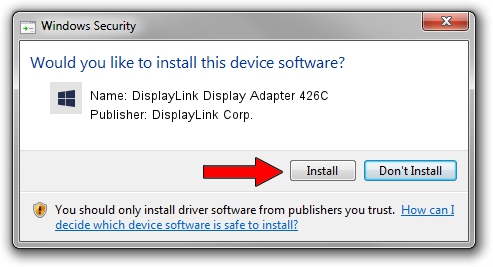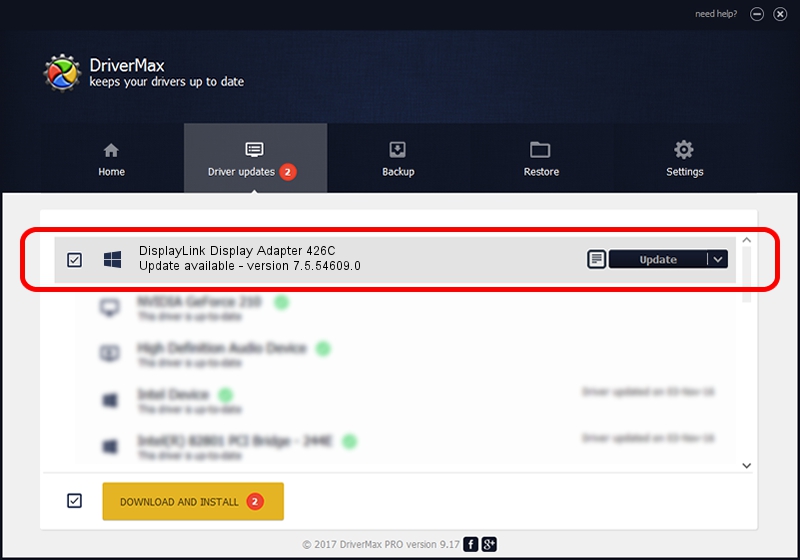Advertising seems to be blocked by your browser.
The ads help us provide this software and web site to you for free.
Please support our project by allowing our site to show ads.
Home /
Manufacturers /
DisplayLink Corp. /
DisplayLink Display Adapter 426C /
USB/VID_17e9&PID_426C&MI_00 /
7.5.54609.0 Mar 27, 2014
DisplayLink Corp. DisplayLink Display Adapter 426C - two ways of downloading and installing the driver
DisplayLink Display Adapter 426C is a USB Display Adapters device. This driver was developed by DisplayLink Corp.. USB/VID_17e9&PID_426C&MI_00 is the matching hardware id of this device.
1. Install DisplayLink Corp. DisplayLink Display Adapter 426C driver manually
- Download the driver setup file for DisplayLink Corp. DisplayLink Display Adapter 426C driver from the location below. This is the download link for the driver version 7.5.54609.0 released on 2014-03-27.
- Start the driver setup file from a Windows account with administrative rights. If your User Access Control (UAC) is enabled then you will have to accept of the driver and run the setup with administrative rights.
- Follow the driver setup wizard, which should be pretty straightforward. The driver setup wizard will scan your PC for compatible devices and will install the driver.
- Shutdown and restart your computer and enjoy the new driver, as you can see it was quite smple.
This driver was rated with an average of 3.8 stars by 6314 users.
2. Using DriverMax to install DisplayLink Corp. DisplayLink Display Adapter 426C driver
The most important advantage of using DriverMax is that it will install the driver for you in just a few seconds and it will keep each driver up to date, not just this one. How easy can you install a driver using DriverMax? Let's take a look!
- Start DriverMax and press on the yellow button that says ~SCAN FOR DRIVER UPDATES NOW~. Wait for DriverMax to scan and analyze each driver on your PC.
- Take a look at the list of detected driver updates. Search the list until you find the DisplayLink Corp. DisplayLink Display Adapter 426C driver. Click on Update.
- That's it, you installed your first driver!

Jul 7 2016 9:16AM / Written by Daniel Statescu for DriverMax
follow @DanielStatescu