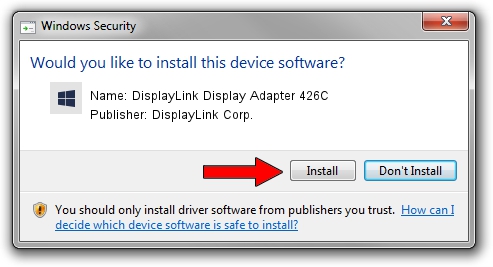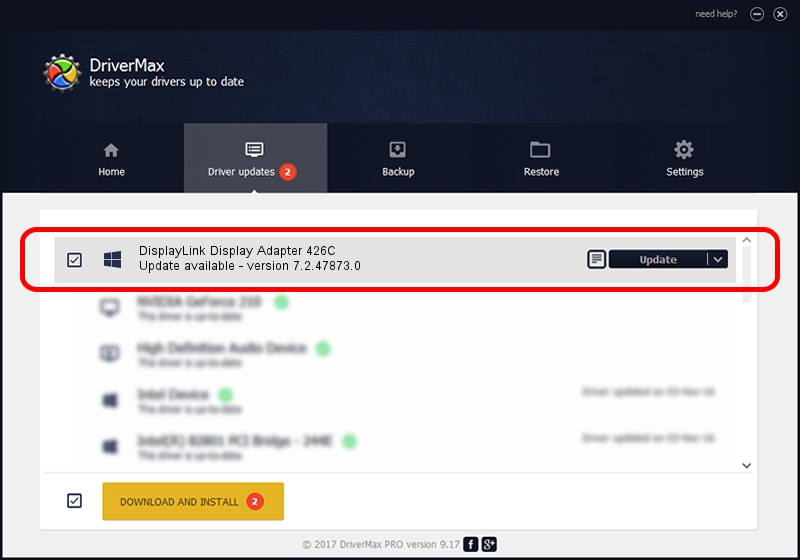Advertising seems to be blocked by your browser.
The ads help us provide this software and web site to you for free.
Please support our project by allowing our site to show ads.
Home /
Manufacturers /
DisplayLink Corp. /
DisplayLink Display Adapter 426C /
USB/VID_17e9&PID_426C&MI_00 /
7.2.47873.0 May 09, 2013
Driver for DisplayLink Corp. DisplayLink Display Adapter 426C - downloading and installing it
DisplayLink Display Adapter 426C is a USB Display Adapters device. The Windows version of this driver was developed by DisplayLink Corp.. USB/VID_17e9&PID_426C&MI_00 is the matching hardware id of this device.
1. Install DisplayLink Corp. DisplayLink Display Adapter 426C driver manually
- Download the driver setup file for DisplayLink Corp. DisplayLink Display Adapter 426C driver from the location below. This download link is for the driver version 7.2.47873.0 dated 2013-05-09.
- Run the driver setup file from a Windows account with the highest privileges (rights). If your User Access Control Service (UAC) is enabled then you will have to confirm the installation of the driver and run the setup with administrative rights.
- Follow the driver installation wizard, which should be pretty easy to follow. The driver installation wizard will analyze your PC for compatible devices and will install the driver.
- Shutdown and restart your PC and enjoy the fresh driver, it is as simple as that.
Driver rating 3 stars out of 35692 votes.
2. How to install DisplayLink Corp. DisplayLink Display Adapter 426C driver using DriverMax
The most important advantage of using DriverMax is that it will install the driver for you in just a few seconds and it will keep each driver up to date. How can you install a driver with DriverMax? Let's take a look!
- Start DriverMax and click on the yellow button named ~SCAN FOR DRIVER UPDATES NOW~. Wait for DriverMax to scan and analyze each driver on your computer.
- Take a look at the list of detected driver updates. Search the list until you locate the DisplayLink Corp. DisplayLink Display Adapter 426C driver. Click the Update button.
- That's it, you installed your first driver!

Jul 9 2016 2:19PM / Written by Dan Armano for DriverMax
follow @danarm