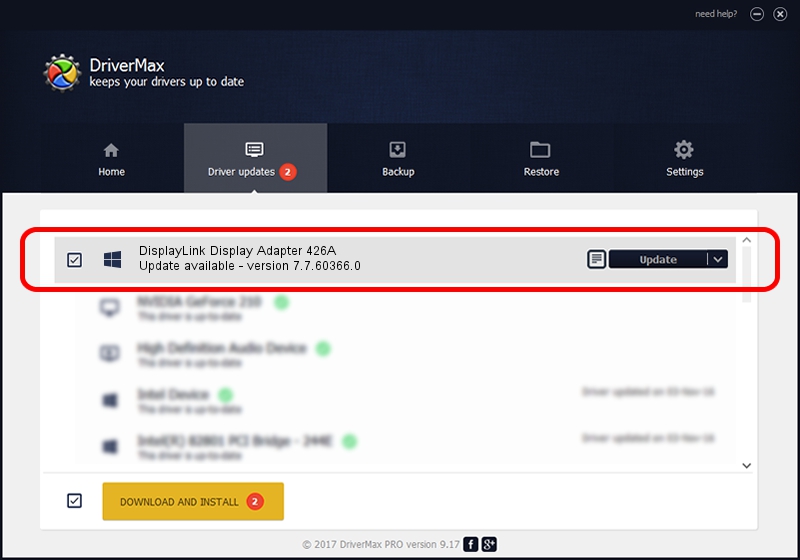Advertising seems to be blocked by your browser.
The ads help us provide this software and web site to you for free.
Please support our project by allowing our site to show ads.
Home /
Manufacturers /
DisplayLink Corp. /
DisplayLink Display Adapter 426A /
USB/VID_17e9&PID_426A&MI_00 /
7.7.60366.0 Feb 12, 2015
Download and install DisplayLink Corp. DisplayLink Display Adapter 426A driver
DisplayLink Display Adapter 426A is a USB Display Adapters device. This driver was developed by DisplayLink Corp.. USB/VID_17e9&PID_426A&MI_00 is the matching hardware id of this device.
1. Install DisplayLink Corp. DisplayLink Display Adapter 426A driver manually
- You can download from the link below the driver installer file for the DisplayLink Corp. DisplayLink Display Adapter 426A driver. The archive contains version 7.7.60366.0 dated 2015-02-12 of the driver.
- Start the driver installer file from a user account with administrative rights. If your User Access Control (UAC) is running please accept of the driver and run the setup with administrative rights.
- Go through the driver setup wizard, which will guide you; it should be quite easy to follow. The driver setup wizard will scan your PC and will install the right driver.
- When the operation finishes restart your computer in order to use the updated driver. It is as simple as that to install a Windows driver!
This driver was rated with an average of 3.2 stars by 3423 users.
2. How to install DisplayLink Corp. DisplayLink Display Adapter 426A driver using DriverMax
The advantage of using DriverMax is that it will install the driver for you in just a few seconds and it will keep each driver up to date. How can you install a driver using DriverMax? Let's follow a few steps!
- Open DriverMax and click on the yellow button that says ~SCAN FOR DRIVER UPDATES NOW~. Wait for DriverMax to analyze each driver on your computer.
- Take a look at the list of driver updates. Search the list until you find the DisplayLink Corp. DisplayLink Display Adapter 426A driver. Click on Update.
- That's it, you installed your first driver!

Jun 20 2016 12:48PM / Written by Daniel Statescu for DriverMax
follow @DanielStatescu