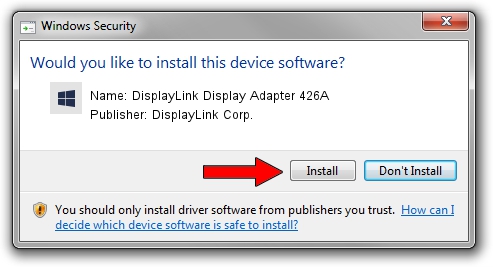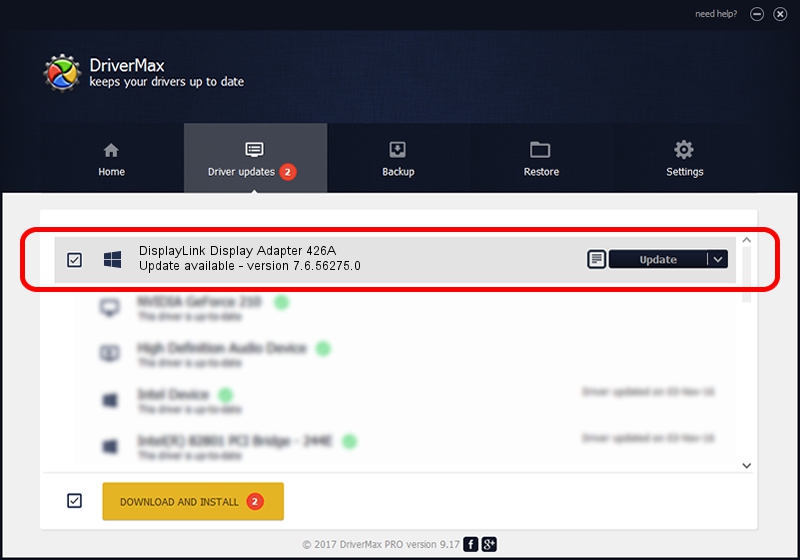Advertising seems to be blocked by your browser.
The ads help us provide this software and web site to you for free.
Please support our project by allowing our site to show ads.
Home /
Manufacturers /
DisplayLink Corp. /
DisplayLink Display Adapter 426A /
USB/VID_17e9&PID_426A&MI_00 /
7.6.56275.0 Jul 09, 2014
DisplayLink Corp. DisplayLink Display Adapter 426A how to download and install the driver
DisplayLink Display Adapter 426A is a USB Display Adapters hardware device. This Windows driver was developed by DisplayLink Corp.. The hardware id of this driver is USB/VID_17e9&PID_426A&MI_00; this string has to match your hardware.
1. DisplayLink Corp. DisplayLink Display Adapter 426A - install the driver manually
- Download the setup file for DisplayLink Corp. DisplayLink Display Adapter 426A driver from the location below. This download link is for the driver version 7.6.56275.0 released on 2014-07-09.
- Start the driver installation file from a Windows account with the highest privileges (rights). If your User Access Control Service (UAC) is enabled then you will have to accept of the driver and run the setup with administrative rights.
- Follow the driver setup wizard, which should be pretty easy to follow. The driver setup wizard will scan your PC for compatible devices and will install the driver.
- Restart your PC and enjoy the new driver, it is as simple as that.
This driver was rated with an average of 3 stars by 37611 users.
2. How to use DriverMax to install DisplayLink Corp. DisplayLink Display Adapter 426A driver
The advantage of using DriverMax is that it will install the driver for you in just a few seconds and it will keep each driver up to date, not just this one. How easy can you install a driver with DriverMax? Let's take a look!
- Start DriverMax and press on the yellow button that says ~SCAN FOR DRIVER UPDATES NOW~. Wait for DriverMax to analyze each driver on your computer.
- Take a look at the list of driver updates. Search the list until you find the DisplayLink Corp. DisplayLink Display Adapter 426A driver. Click on Update.
- That's all, the driver is now installed!

Jun 27 2016 11:09AM / Written by Daniel Statescu for DriverMax
follow @DanielStatescu