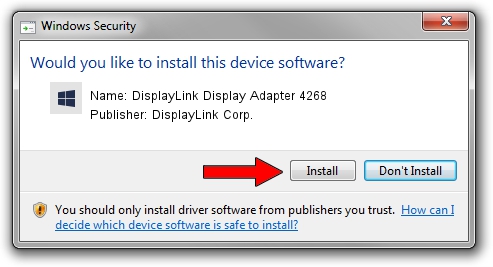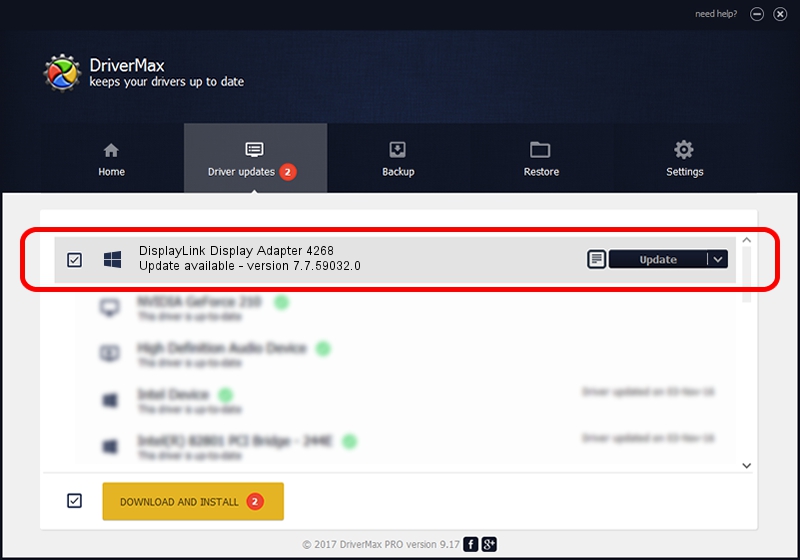Advertising seems to be blocked by your browser.
The ads help us provide this software and web site to you for free.
Please support our project by allowing our site to show ads.
Home /
Manufacturers /
DisplayLink Corp. /
DisplayLink Display Adapter 4268 /
USB/VID_17e9&PID_4268&MI_00 /
7.7.59032.0 Nov 24, 2014
Download and install DisplayLink Corp. DisplayLink Display Adapter 4268 driver
DisplayLink Display Adapter 4268 is a USB Display Adapters device. The developer of this driver was DisplayLink Corp.. USB/VID_17e9&PID_4268&MI_00 is the matching hardware id of this device.
1. DisplayLink Corp. DisplayLink Display Adapter 4268 - install the driver manually
- Download the driver setup file for DisplayLink Corp. DisplayLink Display Adapter 4268 driver from the link below. This is the download link for the driver version 7.7.59032.0 dated 2014-11-24.
- Start the driver setup file from a Windows account with the highest privileges (rights). If your User Access Control Service (UAC) is running then you will have to accept of the driver and run the setup with administrative rights.
- Go through the driver installation wizard, which should be quite straightforward. The driver installation wizard will scan your PC for compatible devices and will install the driver.
- Restart your PC and enjoy the new driver, it is as simple as that.
This driver received an average rating of 3.8 stars out of 85640 votes.
2. How to install DisplayLink Corp. DisplayLink Display Adapter 4268 driver using DriverMax
The advantage of using DriverMax is that it will install the driver for you in the easiest possible way and it will keep each driver up to date. How easy can you install a driver with DriverMax? Let's follow a few steps!
- Open DriverMax and click on the yellow button named ~SCAN FOR DRIVER UPDATES NOW~. Wait for DriverMax to analyze each driver on your computer.
- Take a look at the list of detected driver updates. Search the list until you locate the DisplayLink Corp. DisplayLink Display Adapter 4268 driver. Click on Update.
- Enjoy using the updated driver! :)