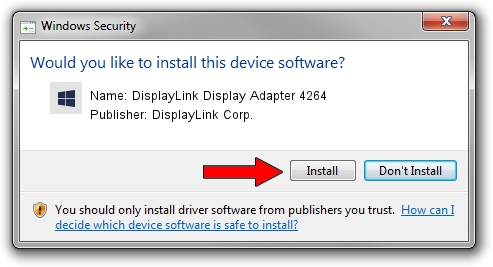Advertising seems to be blocked by your browser.
The ads help us provide this software and web site to you for free.
Please support our project by allowing our site to show ads.
Home /
Manufacturers /
DisplayLink Corp. /
DisplayLink Display Adapter 4264 /
USB/VID_17e9&PID_4264&MI_00 /
7.6.56275.0 Jul 09, 2014
DisplayLink Corp. DisplayLink Display Adapter 4264 - two ways of downloading and installing the driver
DisplayLink Display Adapter 4264 is a USB Display Adapters hardware device. The Windows version of this driver was developed by DisplayLink Corp.. The hardware id of this driver is USB/VID_17e9&PID_4264&MI_00; this string has to match your hardware.
1. DisplayLink Corp. DisplayLink Display Adapter 4264 driver - how to install it manually
- Download the driver setup file for DisplayLink Corp. DisplayLink Display Adapter 4264 driver from the location below. This download link is for the driver version 7.6.56275.0 dated 2014-07-09.
- Run the driver setup file from a Windows account with administrative rights. If your User Access Control Service (UAC) is enabled then you will have to confirm the installation of the driver and run the setup with administrative rights.
- Go through the driver setup wizard, which should be pretty straightforward. The driver setup wizard will analyze your PC for compatible devices and will install the driver.
- Shutdown and restart your computer and enjoy the fresh driver, it is as simple as that.
This driver was rated with an average of 3.8 stars by 38777 users.
2. Using DriverMax to install DisplayLink Corp. DisplayLink Display Adapter 4264 driver
The advantage of using DriverMax is that it will install the driver for you in just a few seconds and it will keep each driver up to date. How can you install a driver with DriverMax? Let's follow a few steps!
- Start DriverMax and push on the yellow button that says ~SCAN FOR DRIVER UPDATES NOW~. Wait for DriverMax to analyze each driver on your PC.
- Take a look at the list of driver updates. Search the list until you find the DisplayLink Corp. DisplayLink Display Adapter 4264 driver. Click the Update button.
- That's all, the driver is now installed!

Jun 27 2016 11:09AM / Written by Dan Armano for DriverMax
follow @danarm